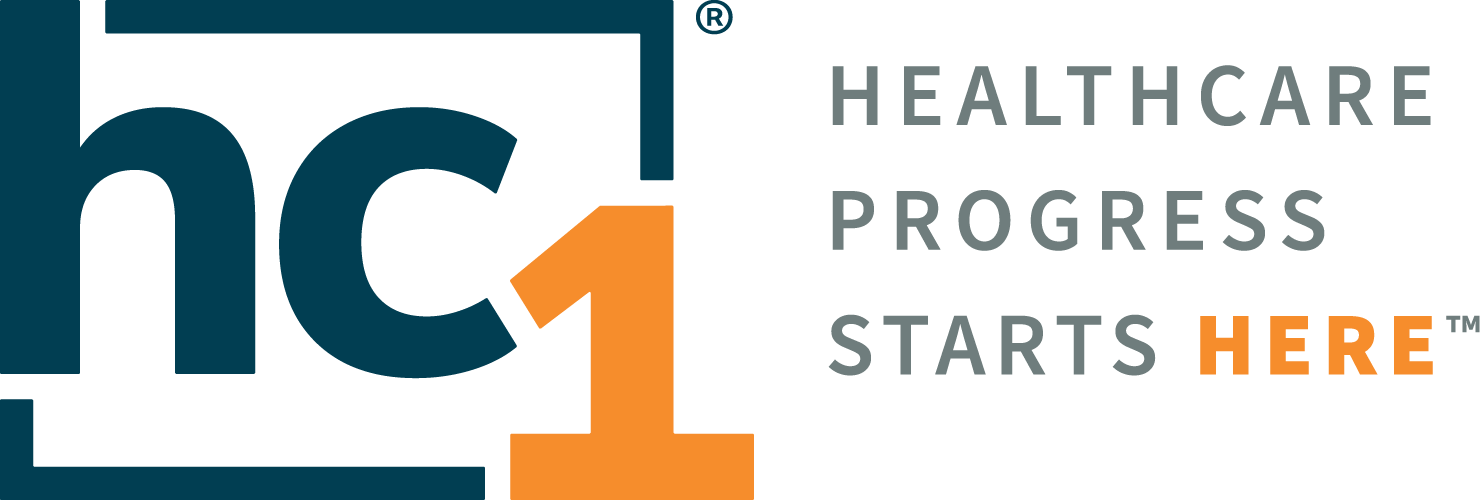Orders Management Portal 7.7

Product Release Notes
Orders Manager V7
Release 7.7
March 2023
Product Detail and Version
Product Name | Version | Date | Comment |
|---|---|---|---|
Orders Management Portal | 7.7 | March 2023 |
Revision History
Date | Version | Description | Author |
|---|---|---|---|
03/27/23 | 1 | Release Notes | Lynn Lund |
Feature Release list contained in Version 7.7
Medicare Secondary Payor (MSP) Questionnaire
Supporting Special Characters in Portal Reports
Updates to Incorrect Username and/or Password Page Message
New Order Test Search Filter by Category
Enhanced Compendium Management
Compendium import – updated template
Compendium export
State Dropdown Filter Enforced
Duplicate Code Error Messages Added
Page Scrolling Improvements
Detailed Product Release Description
1. Medicare Secondary Payor (MSP) Questionaire
The OM-Portal application contains a configuration setting allowing for the hospital or lab customer to add the requirement to electronically complete the Medicare Secondary Payer Questionnaire as part of the Standard New Order, Patient management and Order Release modules when the patient has Medicare insurance.
a. With the configuration enabled, the MSP Questionnaire module can be turned on at the role level. Hard Stop for MSPQ will hide the ability to use the bypass feature.
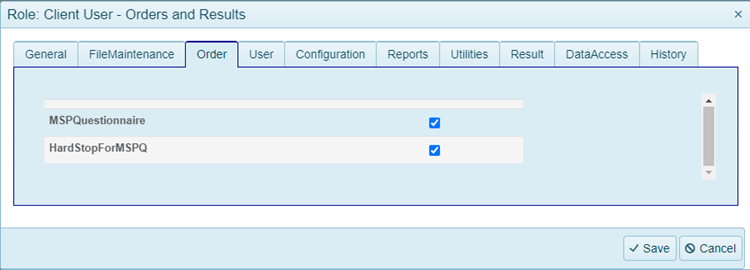
Figure 1- Turning on MSP Questionnaire and
Hard Stop for MSPQ at the role level
b. With MSP Questionnaire turned on at the role level, the MSP Questionnaire section will be visible on the New order page, Patient Management page and Release Order page if the patient has a Healthplan entered with an insurance type of Medicare.

Figure 2- MSP Questionnaire on New order page

Figure 3- MSP Questionnaire on Patient management page

Figure 4- MSP Questionnaire on Release Order page
c. Selecting ‘Start MSP questionnaire’ will open the MSP Questionnaire window and present the user with the MSP decision tree questions. Once an endpoint on the decision tree is reached, the final payer determination will display onscreen with the notification the MSP Questionnaire is complete. Selecting save will open the MSPQ Summary Report and record the answers to the patient’s record with the timestamp. Users can then continue with the normal record processing. When enabled, if the user tries to Submit or Save a record without filling out the MSP Questionnaire, they will receive an error message. Alternately, the user can select ‘Bypass MSPQ’ and enter a bypass reason to satisfy the MSP Requirement on the order
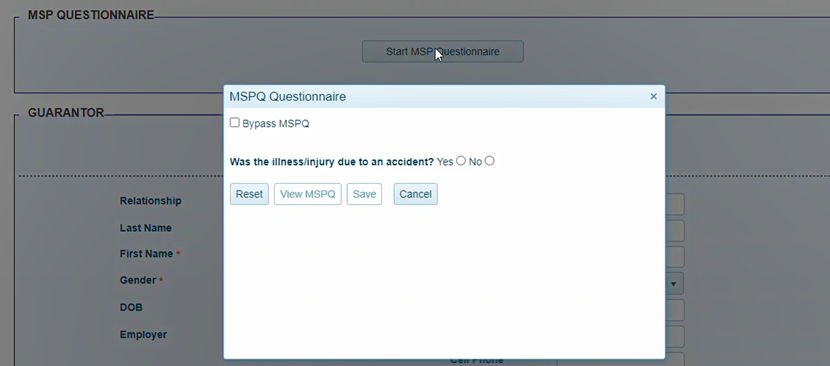
Figure 5- MSP Questionnaire Window with decision tree
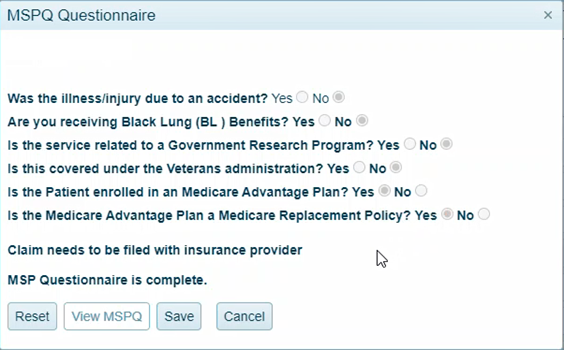
Figure 6- MSP Questionnaire Window with final payer determination
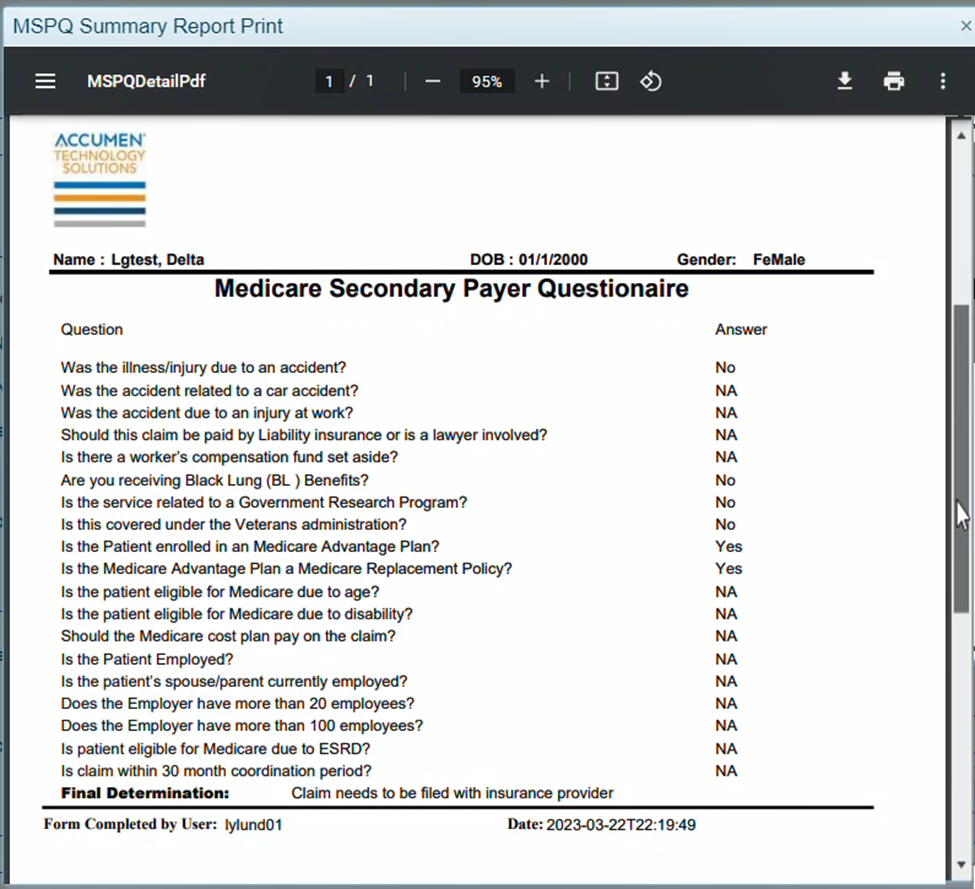
Figure 7- MSPQ Summary Report
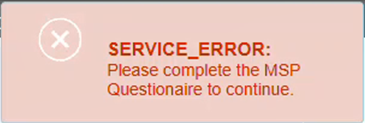
Figure 8- Error message if attempt to save a record without completing the MSP Questionnaire
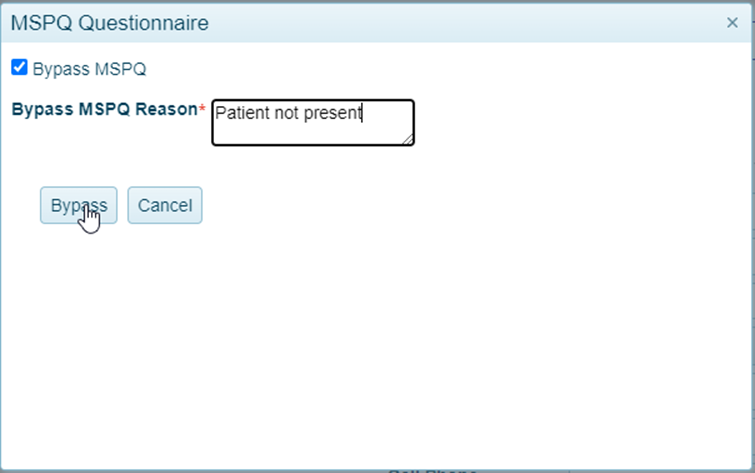
Figure 9- Bypass MSP Questionnaire
d. The completed MSP Questionnaire is valid for 90 days. If creating, viewing, or editing a record on a patient within the 90-day window, the date of the previously saved MSP Questionnaire will display with 2 prompts. User can Select ‘No Changes at this time’ and continue with the with the normal record processing. Selecting ‘Review and Update MSP Questionnaire will open the MSP Questionnaire Window with final payer determination allowing the user to confirm previously saved answers. If updates are required, selecting Reset will restart the decision tree and upon saving, record the new answers to the patient’s record updating the timestamp and allow the new form to be printed.

Figure 10- Bypass MSP Questionnaire
2. Supporting Special Characters in Portal Reports
Special characters cannot be used in HL7 messages because they would invalidate the message structure but are instead sent as escape characters. When the results are loaded into the portal, the HL7 escape characters are translated to the actual characters on our reports.
Message sent as \F\\S\\R\\E\\T\. Special Characters
Translates in the portal as: |^~|&. Special Characters
\F\ Field Separator - | |
|---|
\S\ Component Separator - ^ |
\R\ Repletion Separator - ~ |
\T\ Subcomponent Separator - & |
\E\ Escape Character - \ |
Figure 11- List of escape character translations
3. Updates to Incorrect Username and/or Password Page Message
For login errors when an incorrect password is used to sign into the portal, a message is sent to the email that is linked to the user profile with the reason for the failure. To help the user self-troubleshoot, the on-screen error messaging has been updated to direct the user to check their email for further instructions.
Email indicates a Failed password: User can attempt to log in again or utilize forgot password feature.
Email indicates user is Locked out: Too many consecutive invalid password attempts. Email will state when the account will be unlocked and log in can be retried.
Email indicates user is Suspended: User needs to call support to unsuspend the user profile
No email received: Verify the correct username was entered. Call support to verify the linked email address and troubleshoot.
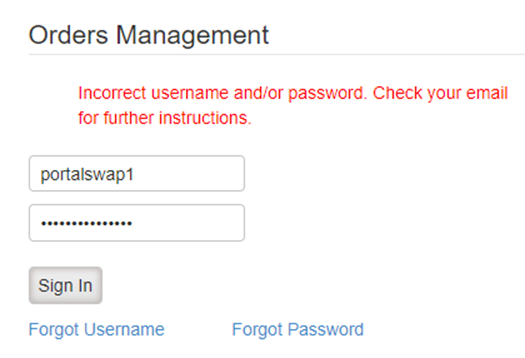
Figure 12- Updated messaging on login page
4. New Order Test Search Filter by category
The OM-Portal application contains a configuration setting allowing for the filtering of tests by category on the New Order test page. With the configuration enabled, the UseCategoryFilter can be turned on at the role level. Users logged in with a role where Category filtering is enabled will see the Category filter display in the test menu section of the New order page. Once a category is selected, test searches will be limited to orderable tests linked to the selected category.
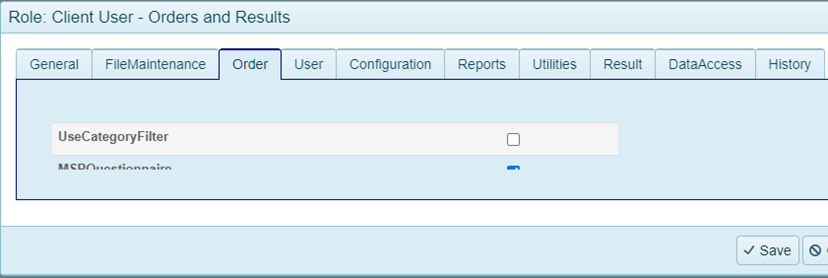
Figure 13- Turning on UseCategoryFilter at the role level

Figure 14- Category Filter on the new order page
5. Enhanced Compendium Management
New fields have been added into the file maintenance screens to increase the OM Portal’s capabilities to support laboratories with multiple performing labs and test compendiums and allow for different specimen requirements per performing facility.
a. New menu option to identify compendiums.
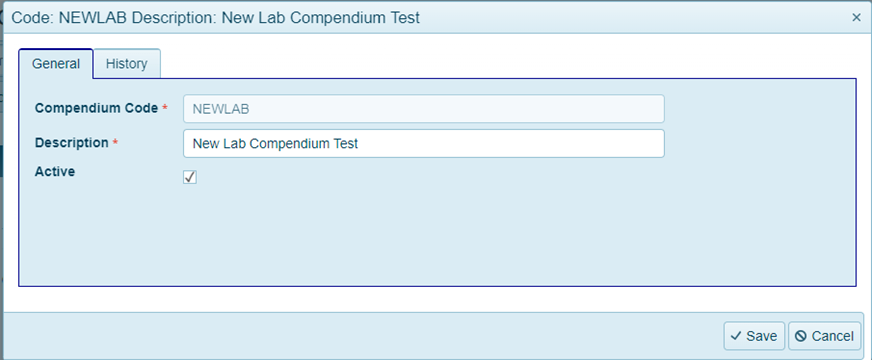
Figure 15- Compendium Maintenance page
b. New fields on test catalog records to link them to a unique compendium.
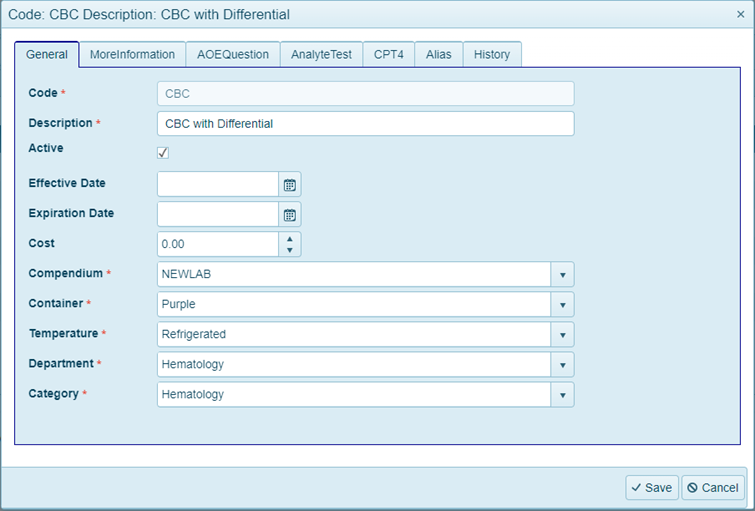
Figure 16- Updated Test Maintenance page
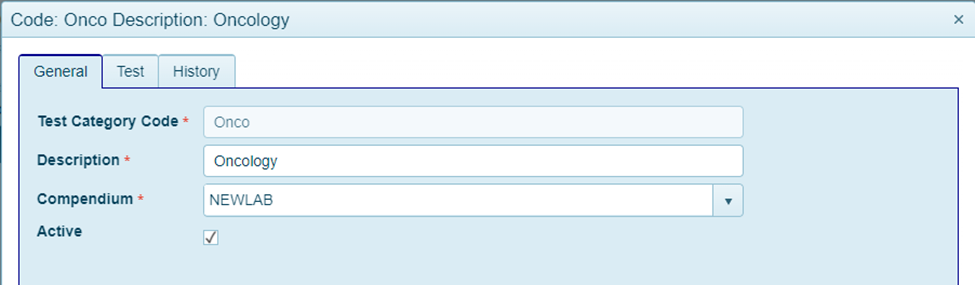
Figure 17- Updated Category Maintenance page
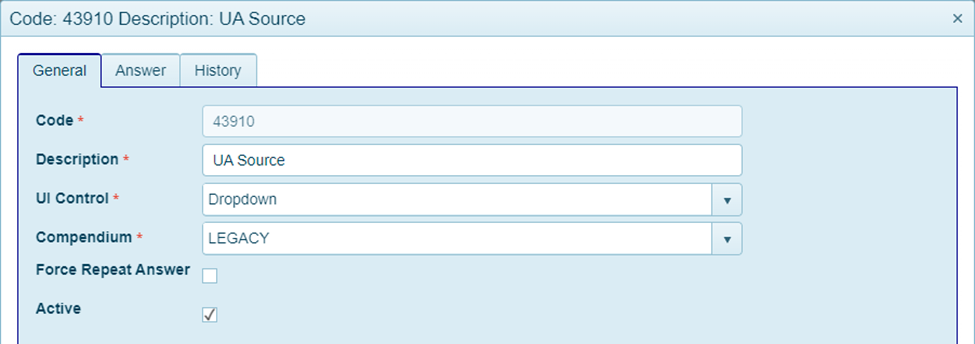
Figure 18- Updated AOE Maintenance page
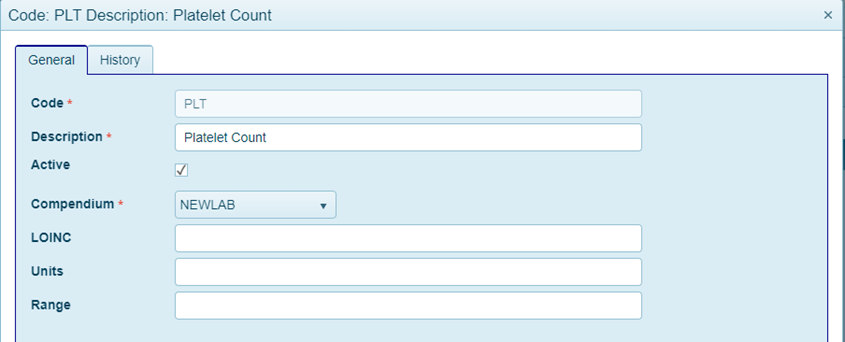
Figure 19- Updated Analyte Maintenance page
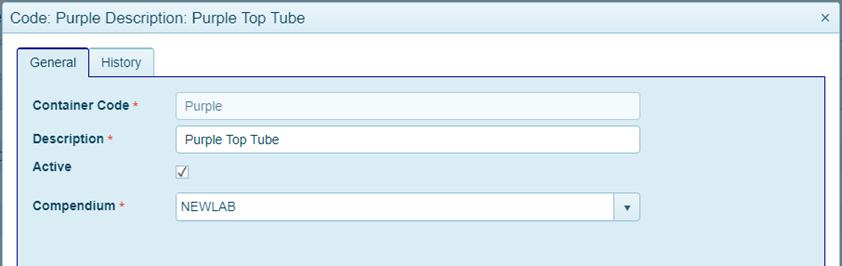
Figure 20- Updated Container Maintenance page
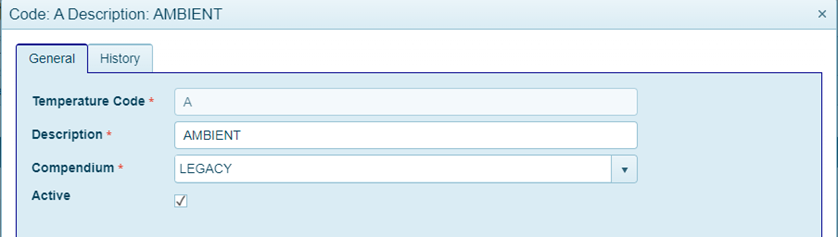
Figure 21- Updated Temperature Maintenance page
c. The Facility records represent a performing laboratory location. The facility records are now linked to the Compendium that represents their test menu. Note: multiple facility records can be linked to a single compendium.
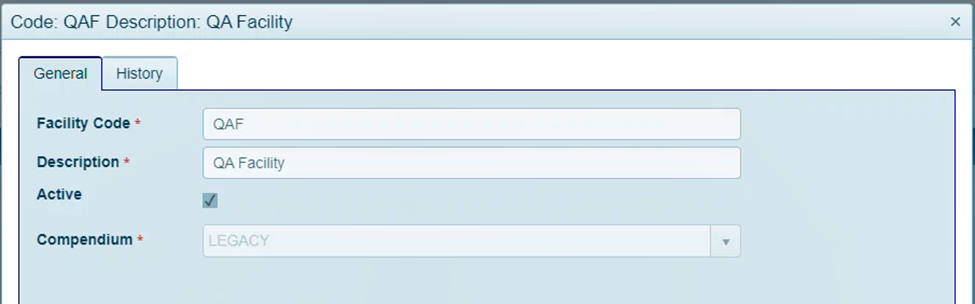
Figure 22- Updated Facility Maintenance page
d. To ensure Accounts are shown the correct test menu and specimen requirements for the facility they will send specimens to, the Account maintenance page is updated to link it to a primary performing facility. When the Account is entered in the New order page, it will automatically filter the test search to match the compendium linked to the facility
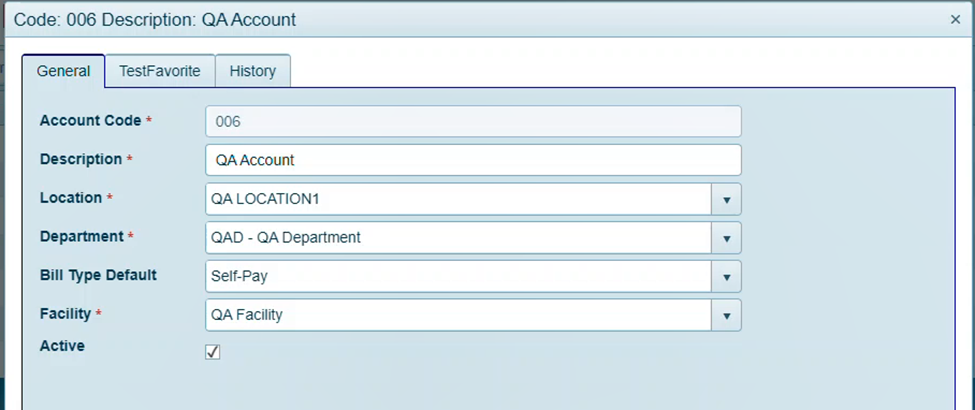
Figure 21- Updated Account Maintenance page
6. Compendium import - updated template
The compendium template is used to upload the test menu into the OM portal. Updates have been made to the template to allow for a quicker turnaround time when loading new compendiums. The changes include the addition of the new Compendium fields and will also allow test updates and additions to be imported in bulk.
7. Compendium Export
Improved functionality added to export a full compendium, including tests, AOE’s Containers, Temperatures, analytes, etc. The Compendium is selected on the Compendium Report Export page. Upon selecting ‘Export’, an Excel file of the full copy of the compendium will be downloaded to the desktop.
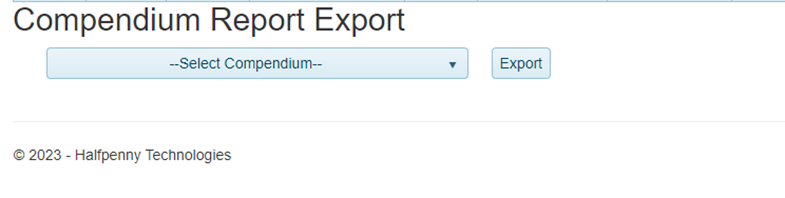
Figure 22- Compendium export page
8. State Dropdown Filter Enforced
Maintenance screens that include state address fields, are updated to disallow Free texting the State name. The state must be picked from a dropdown list. This change applies to the Location, Clinician, and Department pages.
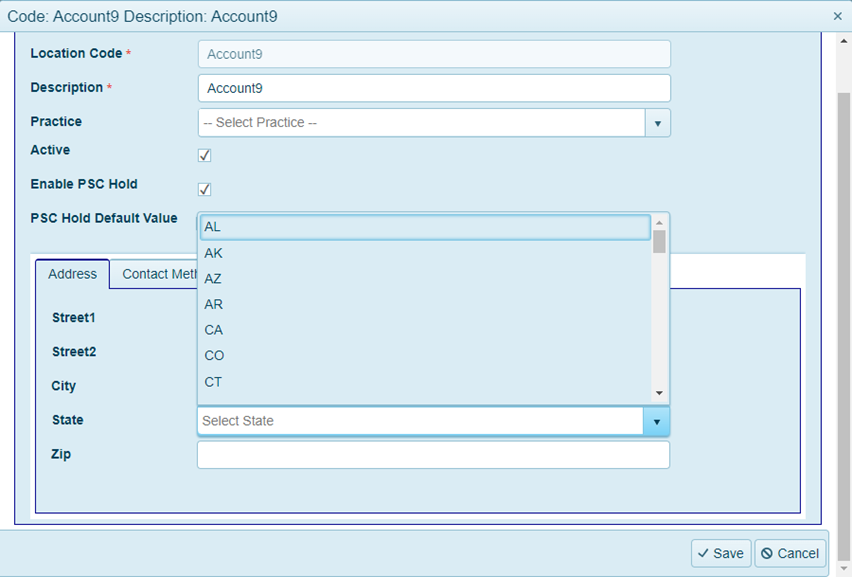
Figure 23 – State dropdown list on location page
9. Duplicate Code Error Messages Added
Improved error messaging added to notify the user if a duplicate record is being created on the following file maintenance screens: Location, Practice, and LOINC
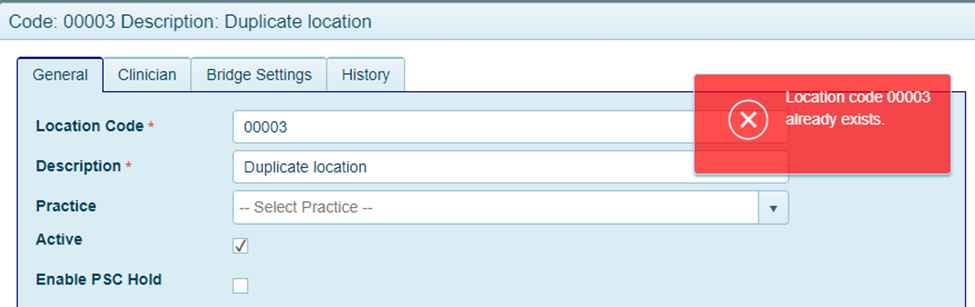
Figure 24 – Duplicate error message
10. Page Scrolling Improvements
A correction was made to resolve a reported issue in the result search screens when the configuration setting was enabled to show the tests in an order. Opening the test dropdown menu did not increase the length of the page making it difficult to review the last reports on the search list. The Screens have been updated to improve the scrolling.
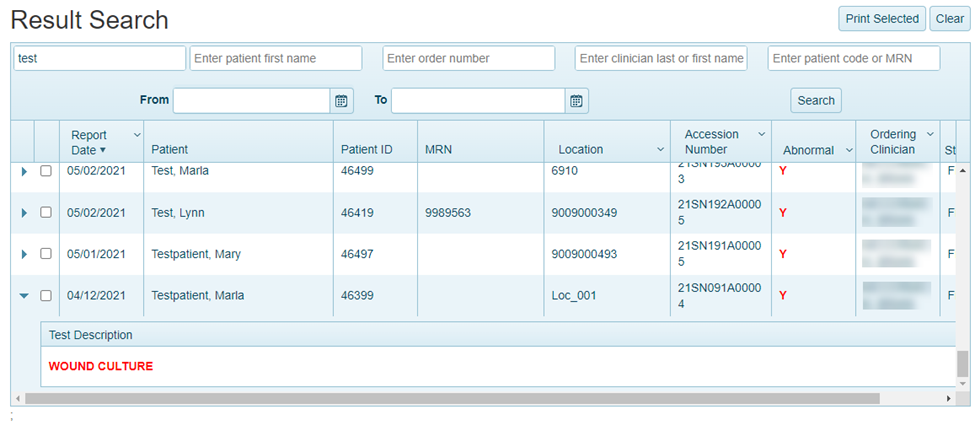
Figure 25 -Page scrolling on Search order page with test list
Downloads
© Accumen Technology Solutions |
|---|