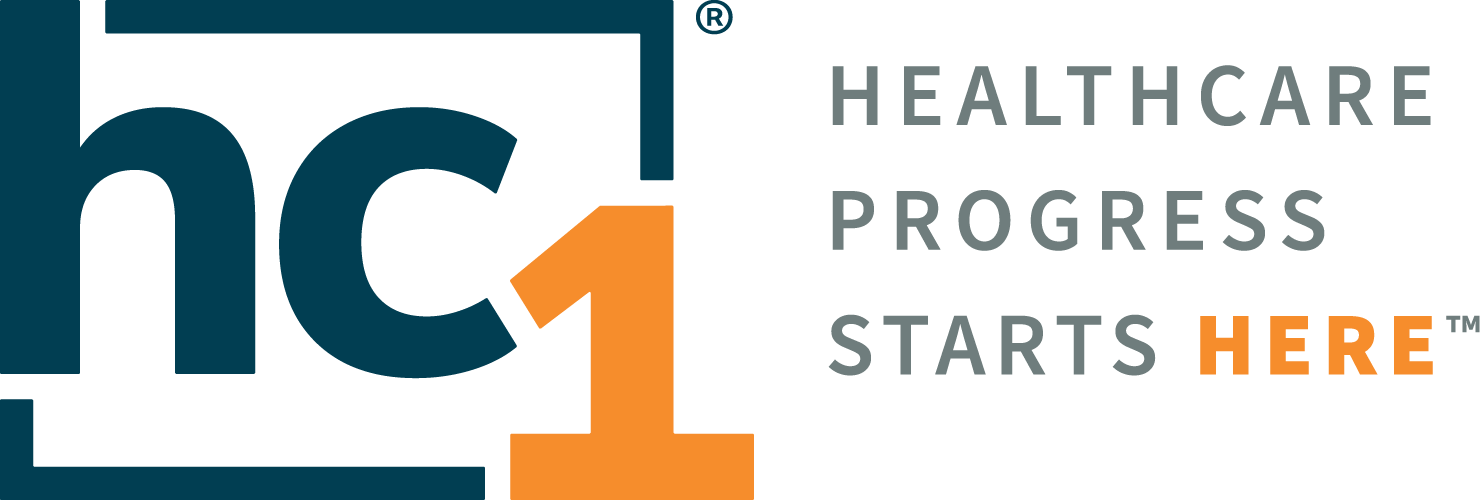Orders Management Portal 7.6

Product Release Notes
Orders Manager V7
Release 7.6
September 1, 2022
Product Detail and Version
Product Name | Version | Date | Comment |
|---|---|---|---|
Orders Management Portal | 7.6 | September 1, 2022 |
Revision History
Date | Version | Description | Author |
|---|---|---|---|
9/16/2022 | 1 | Release Notes | Lynn Lund |
Feature Release list contained in Version 7.6
Filter Managed Scheduled Order Screen by location
Add the ability to search by order number on the Release Standing Order Screen
Display Order level comments on the Release Order page
Add message to password reset screen
Change Order Date/Time to Collection Date/Time on Manifest report
Show or hide expired orders as per defined expiration criteria
Display ordering clinician in New Order & Release Order pages in ascending alphabetical order
Correction to Collection List PDF display & bill type not updating to requisition when using collection verify
Set Default Priority to Routine on New Order page
Correction made for special characters in Diagnosis which prevented an order from being submitted
Correction made to disallow special characters on release order page preventing submission of an order.
Modify pop-up message on collection list
All phone and fax fields modified to format of (XXX) XXX-XXXX
Detailed Product Release Description
1. Filter Managed Scheduled Order screen by Location
The Managed Scheduled Orders screen has been updated to filter orders in the same manner as the Order Search and Order Release pages. If the user is configured for location filtering this screen will now only display the orders for the location(s) the user is assigned to in the user set-up screen. If the user has order location filtering turned off, the user should be able to view all orders in the queue.
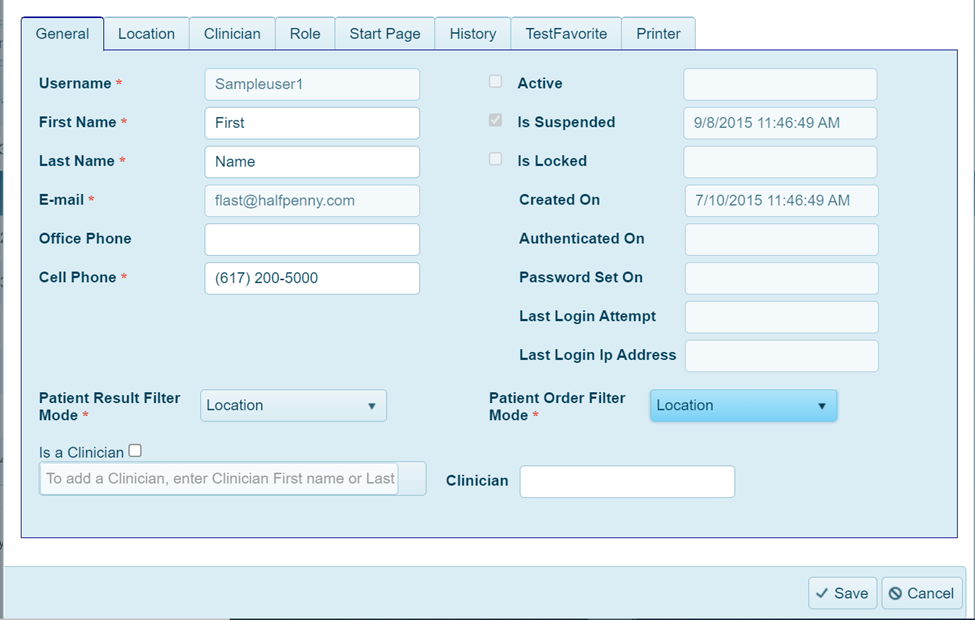
Figure 1- User Admin Configuration Screen – Set to Location Filtering
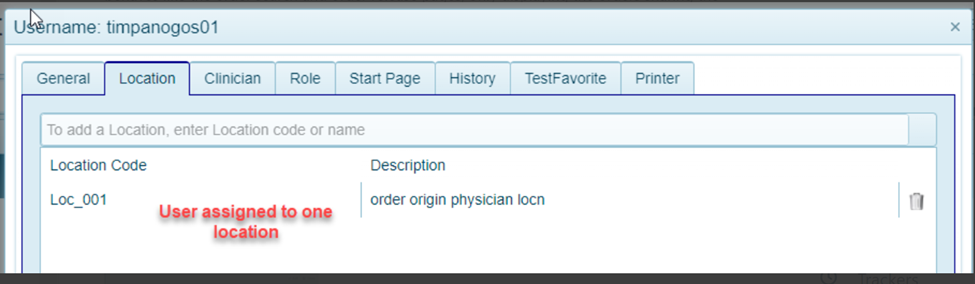
Figure 2 – Admin User Set-up - Location association screen
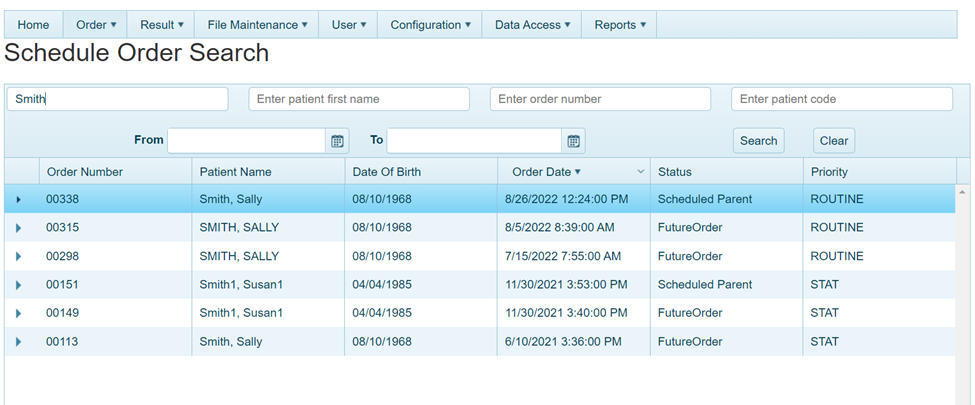
Figure 3 – Managed Scheduled Order Screen – Only orders for user’s location LOC_001 to display
2. Add the ability to search by order number on the Standing Order Screen
An additional search criteria option, to be able to filter orders by the order number, has been added to the Release Standing Order Screen.
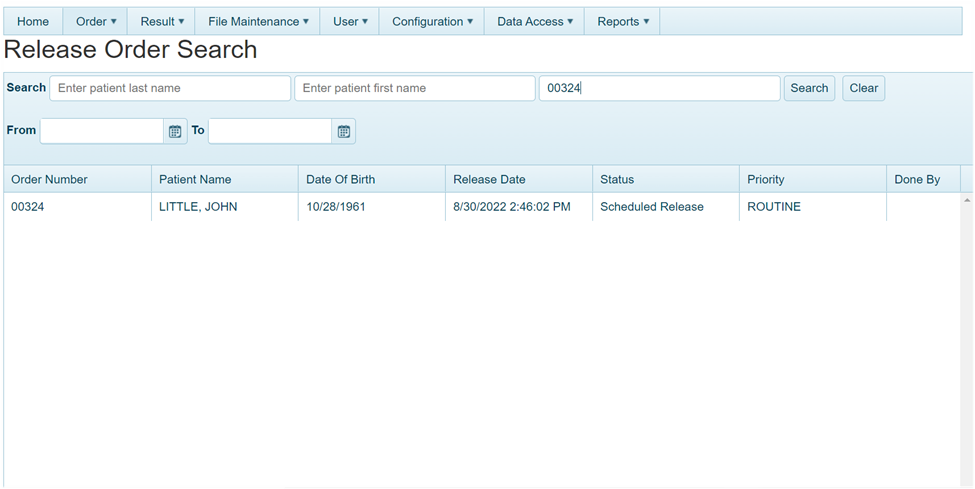
Figure 4 – Release Standing Order screen with order number filtering criteria added
3. Display Order level comments on the Release Order page
Order level comments for an order can originate in two ways. The portal user can type in order level comments on the New Order page of the OM-Portal when placing an order. Orders can also come inbound to the OM-Portal with order level comments via an interface from an EMR. When using the Standard Order release module, a PSC user will now see the order level comments when opening an order for release. These comments will also print on an order requisition when printing from the Order release module.
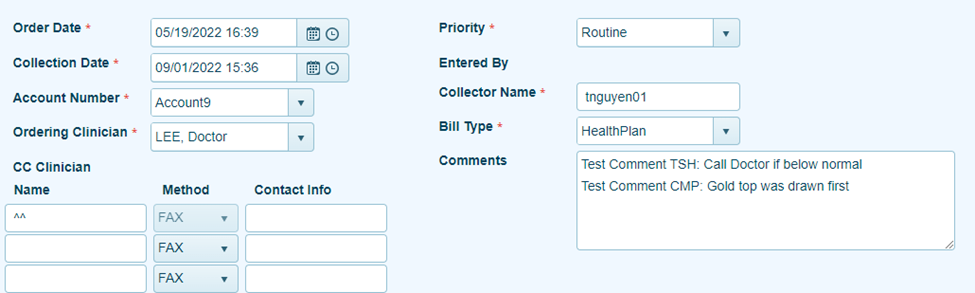
Figure 5 – New Order screen OM-Portal generated orders with order level comments. Same view above will display in Standard Order Release screen when opening an order.
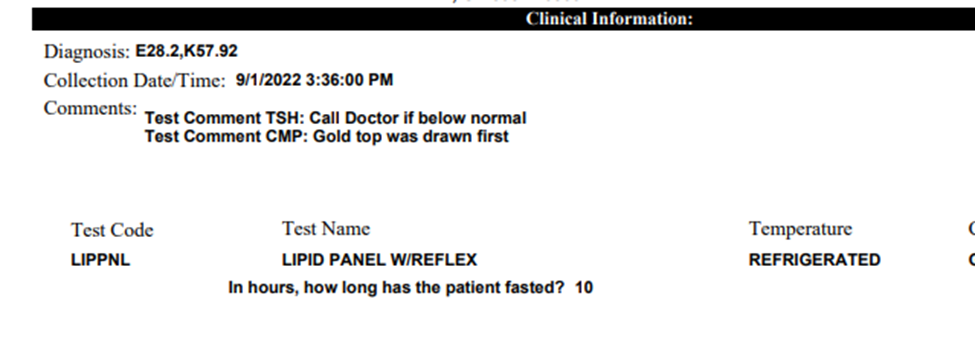
Figure 6 – Order Requisition showing submitted orders with order level comments will print from New Order page and from the Standard Order release module in OM-Portal
4. Add message to password reset screen
When a user performs a password reset within the OM-Portal, they are then taken to a screen that prompts for the entry of an Authentication Code and a New Password/New Password confirmation. It was not previously clear to a user that the Authentication Code is sent via email to the email address that is associated with their user account in the application. A message has now been added to indicate the Authentication Code will be sent to their email address.
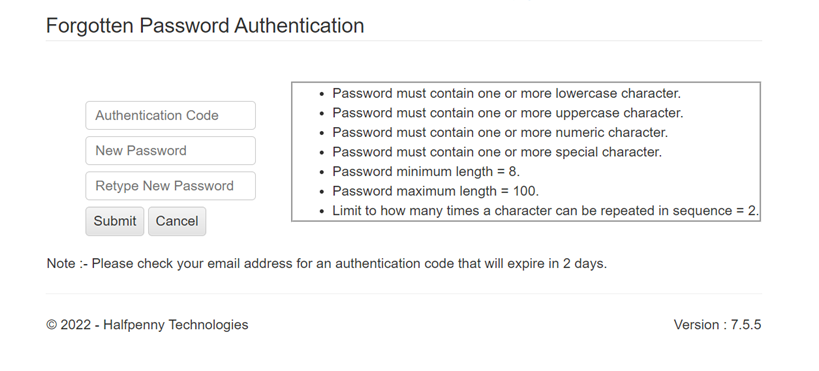
Figure 7 – New message on forgot password authentication screen indicating authentication code will arrive via email to user’s email address and will expire in 2 days
5. Change Order Date/Time to Collection Date/Time on Manifest report
A modification has been made to the column previously labeled as Order date/time on the manifest report. The Collection date/time is now displayed as the column header and contains the values associated with the collection date/time for all orders on the report.
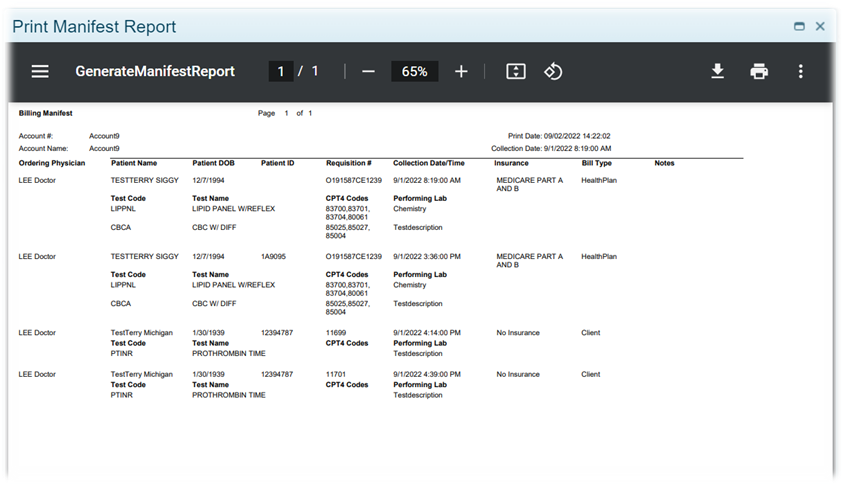
Figure 8 – Manifest report of all patient orders with collection date/time for 9/1/2022 for one location
6. Show or hide expired orders as per defined expiration criteria
The OM-Portal application contains a configuration setting allowing for the hospital or lab customer to be able to control the timeframe to set for the expiration of orders. Changes have been put in place to determine how each of the order screens behave in relation to the status of an order. The following outlines how each screen behaves:
All Order search/Order search – displays expired orders
Manage Scheduled Orders – displays expired orders
Release Standing Orders – hides expired orders, only orders with a status of Scheduled Standing orders should display
Release Order – hides expired orders, only orders with a status of pending release will be available on the screen
New Collection List – hides expired orders, only orders with a status of Scheduled release will be available
7. Display ordering clinician in New Order & Release Order pages in ascending alphabetical order
When there are multiple clinicians associated to one account the New Order Page and the Standard Release Order page will now display the clinician names in alphabetical order by last name.
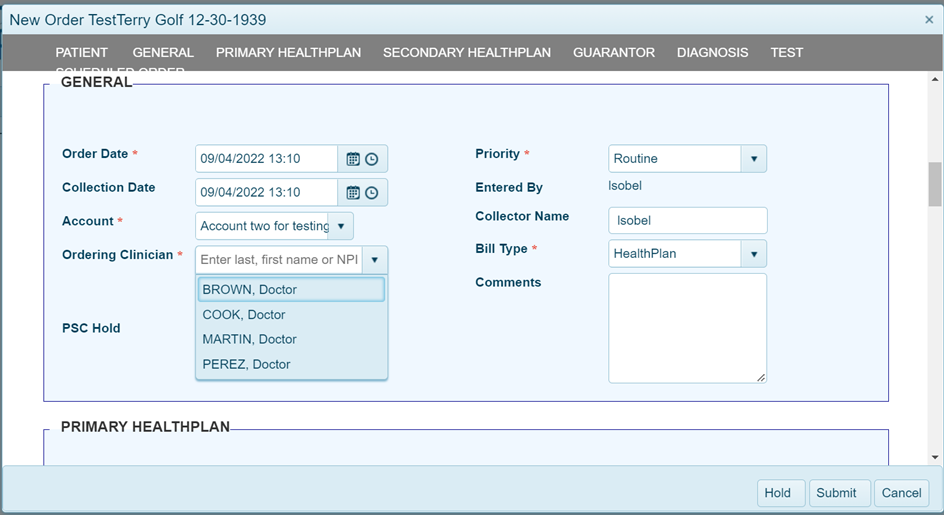
Figure 9 – New Order Page display of clinicians associated to one account in alphabetical order.
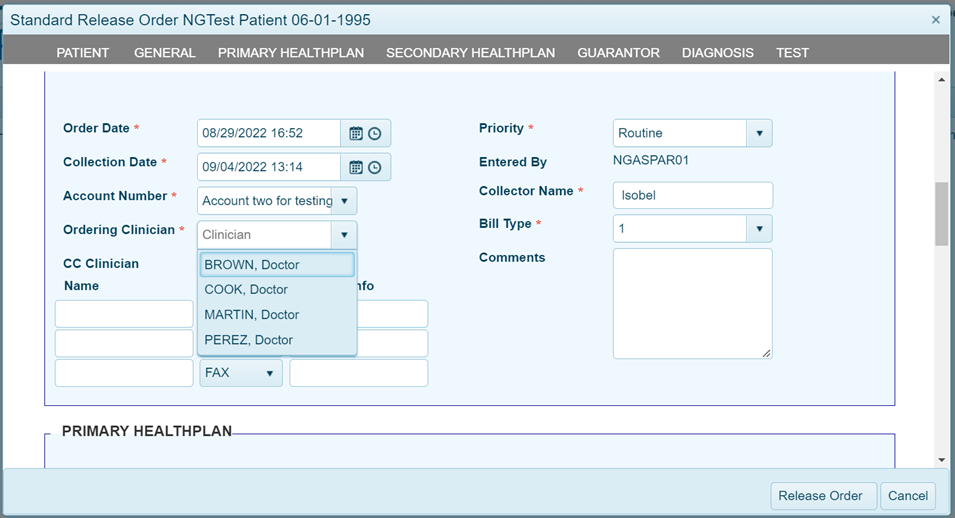
Figure 10 – Standard Release Order Page display of clinicians associated to one account in alphabetical order.
8. Correction to Collection List PDF display & bill type not updating to requisition when using collection Verify function
The Collection list functionality is a global portal setting in the OM-Portal and controls when future or standing orders are transmitted. The hospital or lab customer will make the decision to either utilize this functionality or turn it off for their portal. If the setting is “on” future or standing orders will transmit when a collection list is released.
When using the collection list functionality within OM-Portal, the user would initially enter the future/standing orders that will need to appear on the collection list. A collection list is then able to be created for any location(s) the user is linked to in the admin user screen. It was reported that the PDF for the collection list was not generating consistently and when the bill type was changed from the Verify screen the Order Requisition did not display the new bill type selected. Both the PDF generation and the bill type edit have been resolved in this release.
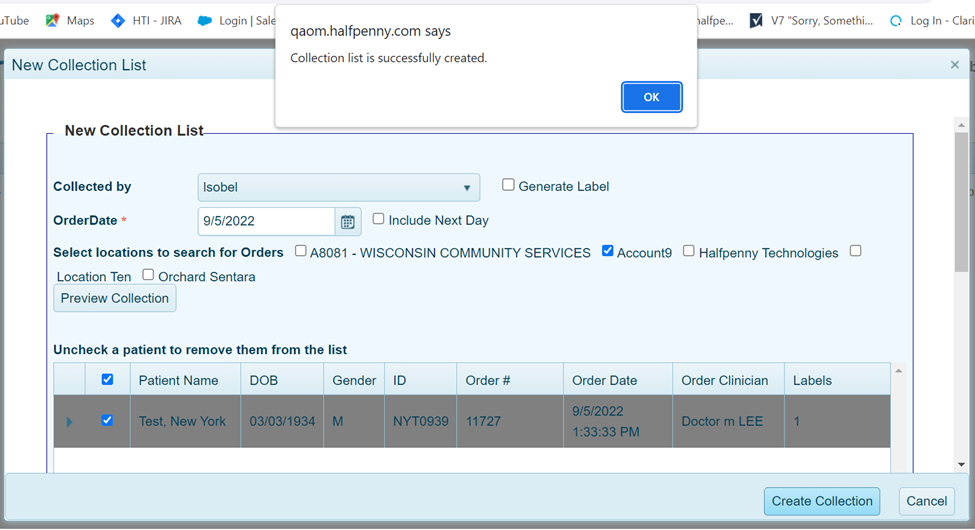
Figure 11 – Generation of “New Collection List” with patient orders to be drawn.
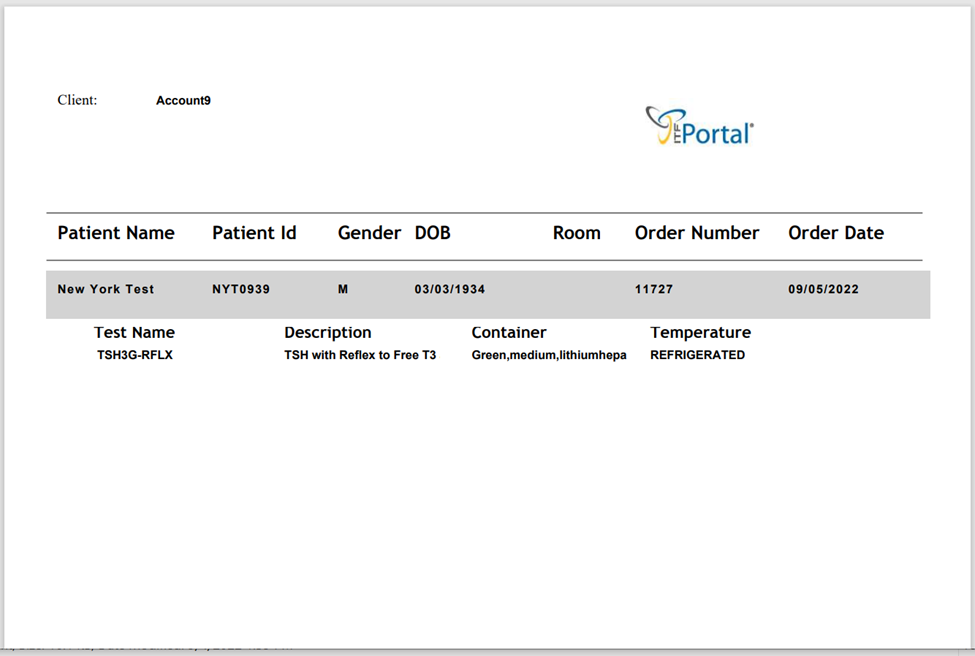
Figure 12 – Printable Collection List PDF generated to the screen with patient orders to be drawn.
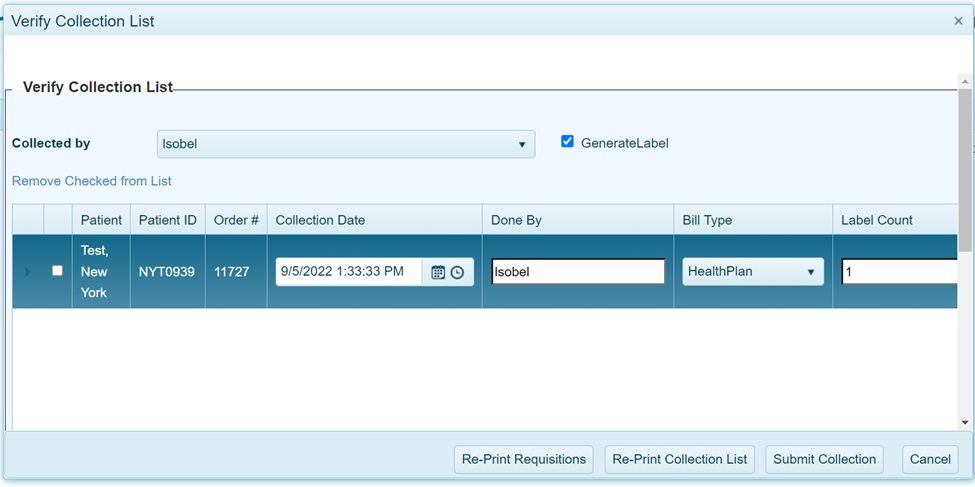
Figure 13 – Verify Collection List – edit Bill type from “Self-Pay” to “Healthplan” prior to Submitting Collection list.
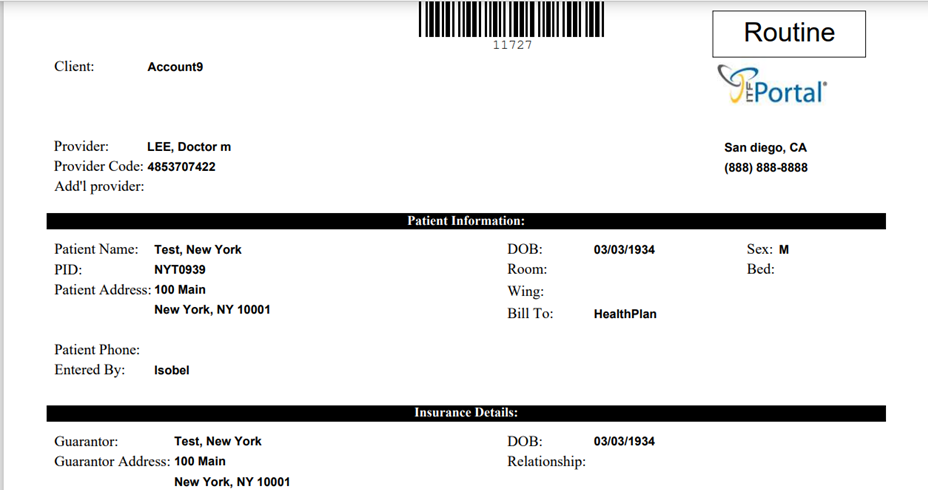
Figure 14 – Verify Collection List – Re-print of Order Requisition after Bill Type edit. “Bill To” changed from “Self-Pay” to “Healthplan.”
9. Set Default Priority to Routine on New Order page
The default priority on the New Order page was changed to “Routine” to represent the majority of how users typically enter information.
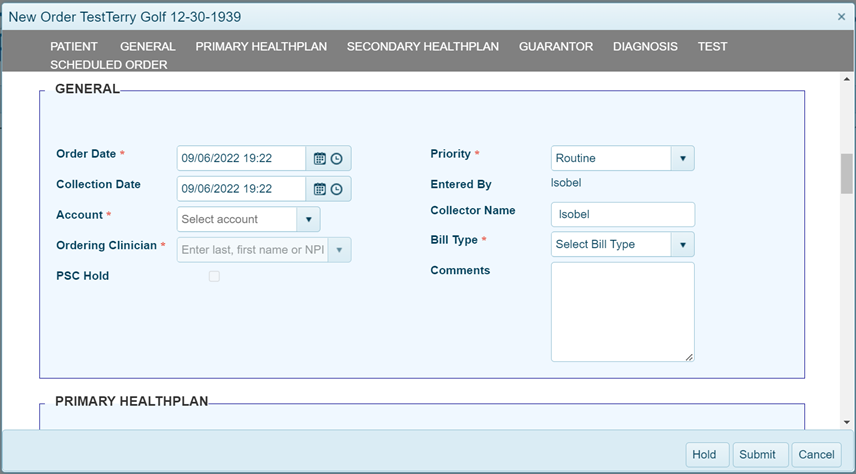
Figure 15 – Priority field for New Order screen changed to default to “Routine”.
10. Correction made for special characters in Diagnosis description field which prevented an order from being submitted in the New Order Page
A correction was made to resolve a reported issue in the New Order Screen “diagnosis section” regarding special characters in the diagnosis description field.
When attempting to submit an order if a special character (i.e. “>” “<”) was populated in the diagnosis description the order could not be submitted. The OM-Portal has been updated to allow order release with special characters in the diagnosis description field.
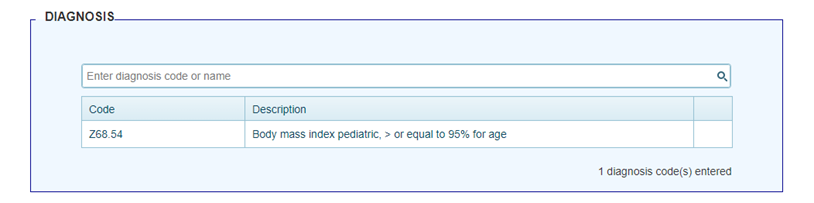
Figure 16 – ICD-10 load of data corrected to allow special characters in the diagnosis description field.
11. Correction made to disallow special characters to be saved in free text fields on the New Order and Release order page.
Should a user enter a special character in any field, when they select “submit” they will be prompted with an error that lets them know what field is incorrectly entered. The field will also be highlighted in RED.
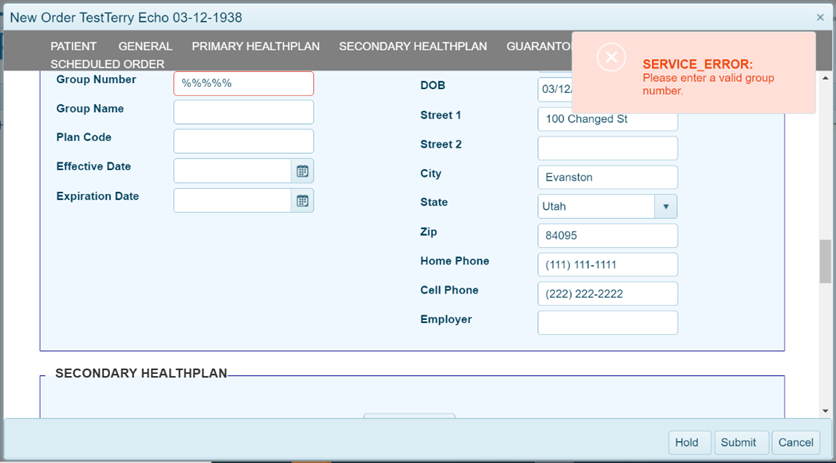
Figure 17 – When a user enters special characters on New Order Page and attempts to “Submit” they will be prompted with an error and directed back to the field to correct the data.
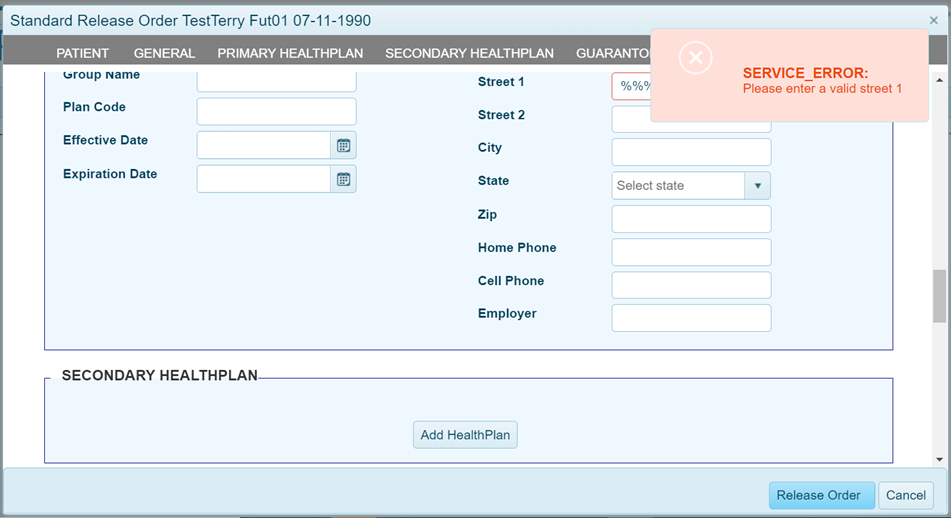
Figure 18 – When a user enters special characters on the Standard Order Release page and attempts to “Release” the order they will be prompted with an error and directed back to the field to correct the data.
12. Modify pop-up message on “New” collection list creation
When a user initially creates a “New” Collection list a pop-up message indicates the collection list has successfully been created. The pop-up message has been modified to appear as below.
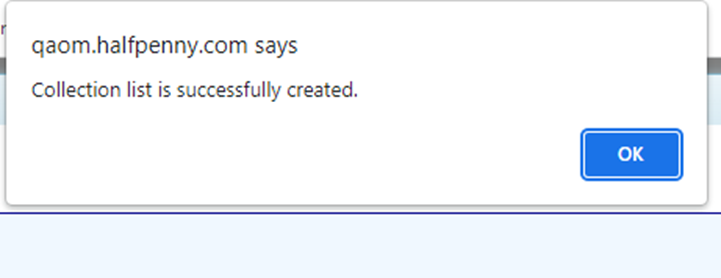
Figure 19 – When a New Collection list is created the user will now see the above pop-up message appear. The word “list” has been added.
13. All phone and fax fields modified to format of (XXX) XXX-XXXX
All screens that include home phone number, work phone number, mobile phone number and Fax number fields have been validated to be in the required phone number format for the OM-Portal of (XXX) XXX-XXXX. The screens are noted below:
New Order Screen – Patient Section/Home Phone/Work Phone/Cell Phone fields
Patient Management Screen – Patient Section/Home Phone/Work Phone/Cell Phone fields
Standard Release Order Screen – Patient Section/Home Phone/Work Phone/Cell Phone fields
File Maintenance Screens – All Contact Method Tabs on the Location/Clinician/Department/Healthplan screens for Phone 1, Phone 2, & Mobile phone fields
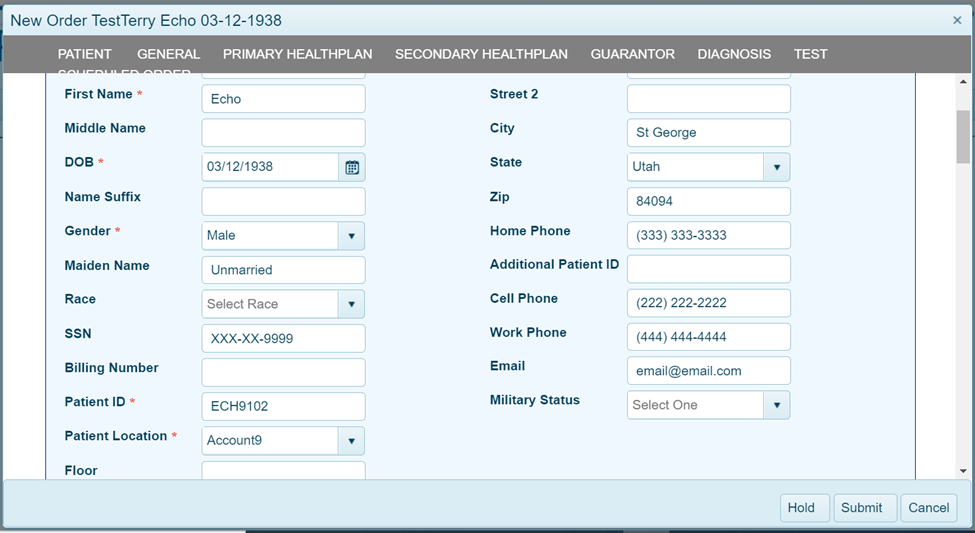
Figure 20 – Example New Order Screen – Patient Section – Home phone, Cell phone, Work phone fields updated for consistent format.
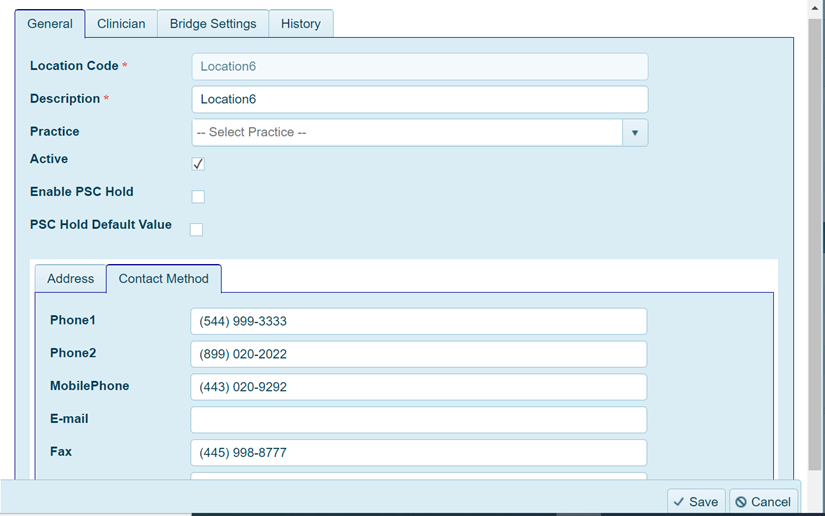
Figure 21 – Example File Maintenance Location Screen – Contact Method Tab – Phone 1, Phone 2, Mobile Phone and Fax fields updated for consistent format.
Downloads
© Accumen Technology Solutions |
|---|