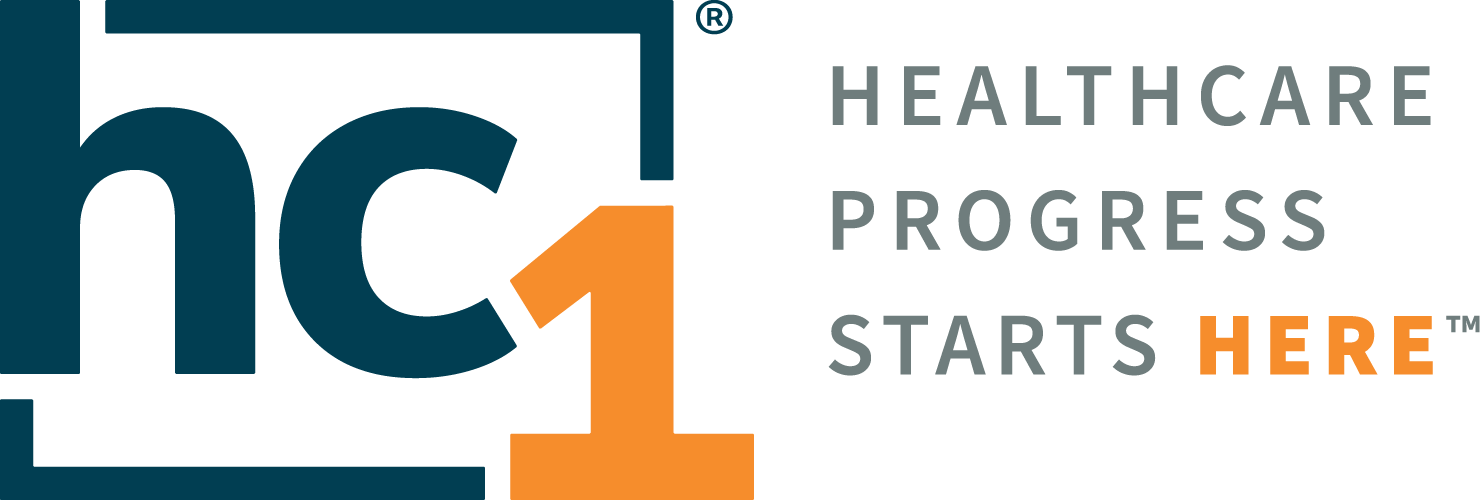MyBloodHealth 3.0

Product Release Notes
MyBloodHealth®
Release 3.0
January 3, 2022
Product Detail and Version
Product Name | Version | Date | Comment |
|---|---|---|---|
MyBloodHealth | 3.0 | January 3, 2022 |
Revision History
Date | Version | Description | Author |
|---|---|---|---|
1 | Release Notes | Melissa Hollo |
Feature Release list contained in Version 3.0
New + Improved
Enhanced Login
Patient Dashboard View Enhancement
Lab Type/Case Type Mappings
Lab Interpretation: Smart Section
Pre-Assessment and Surgical Assessment: Smart Section Utilization
Fixes
None currently
Detailed Product Release Description
1. Enhanced Login
The login page has been enhanced to reduce the number of log ins throughout a session. With the new feature, the user will still be required to log in using a Multi Factor Authentication, but once logged in will maintain login.
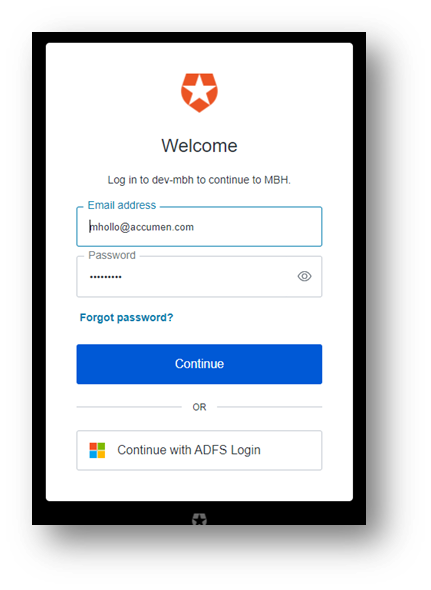
Figure 1- Log in Screen
Once the user has logged in and completed the MFA, duration of login time will be XX before the user is log out (reducing the repetitive need to log in during each use).
2. Patient Dashboard View Enhancement
MBH 2.0 required the user to select different tabs to review the patient case. In MBH 3.0, the overall patient case will be seen on one screen.
As seen below, in MBH 2.0 the patient case data is broken out by areas: Actions, Patient Details, Lab Results, Visit Documents, Patient Communication, Internal Communication, and chain of Custody. To update any section, the user was required to click through each section.
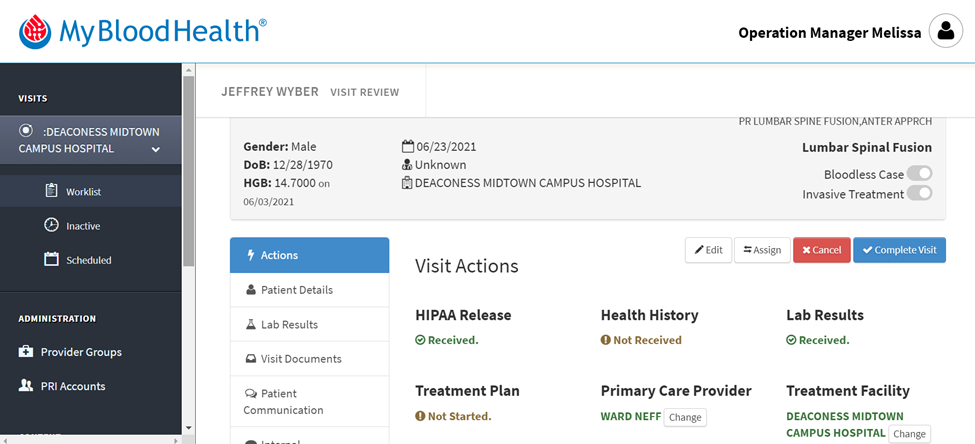
Figure 2-Patient Case Review MBH 2.0
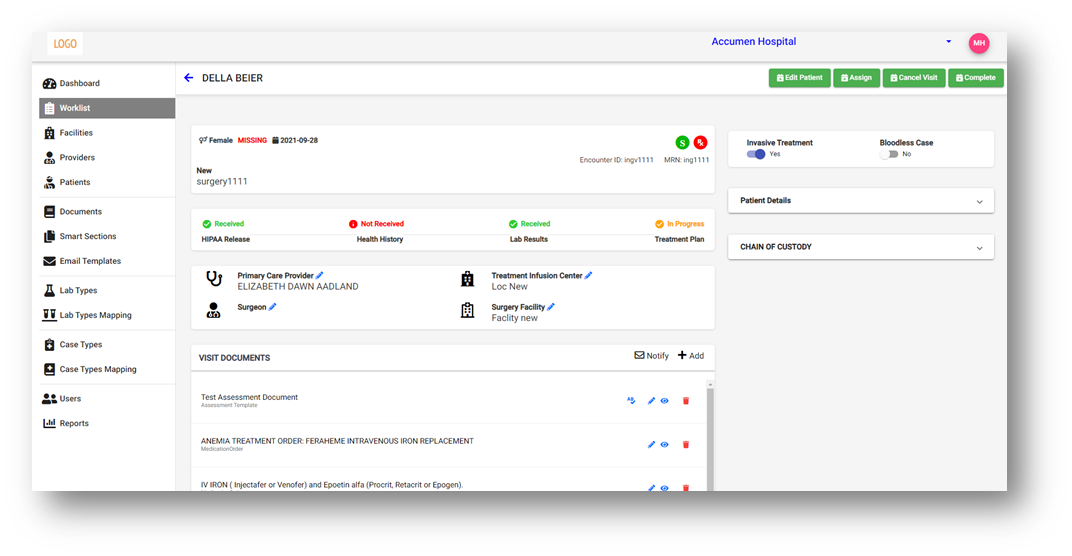
Figure 3-Patient Case Review on MBH 3.0
The user will click on the worklist tab on the left-hand side toolbar. They will then select the patient they would like to review. When they click on their name, the case review will appear. On the main page, the user will see the patient demographic, what pertinent information was received, physician/surgeon information, treatment facilities, documents, labs, etc. Also, on this page they will be able to select if the patient requires invasive treatment or is a bloodless case.
On the right-hand side of page, there are two tabs which will show patient details and chain of custody information.
The user will scroll down the page to review the patient case details.
3. Lab Type Mappings/Case Type Mappings
Lab Types
As labs are ingested into the MyBloodHealth tool daily, new unmapped labs will emerge. In MBH 2.0 the external admin would need to notify the site of the new test and review it with the site for updates. In MBH 3.0, the client admin will be able to map as new labs present.
To keep the tool up to date, it’s important to ensure all labs are mapped to the correct location. The user will click on the “Lab Types” tab and see the list of labs, their current levels, and whether the lab is active.
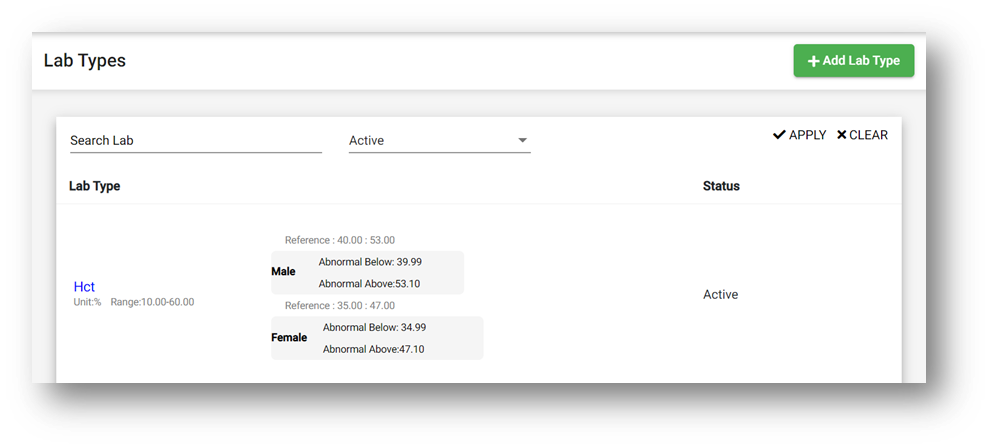
Figure 4 – Lab Types (ADMIN FUNCTION)
If a lab is needing to be mapped, the user “Add Lab Type” button and input the appropriate lab parameters for the lab that is being added.
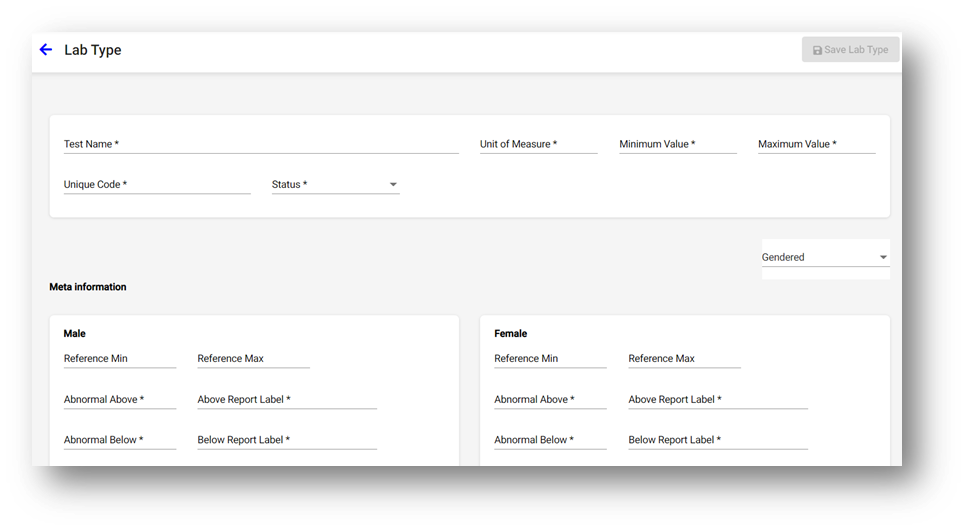
Figure 5– Adding a Lab Type
Once completed , the lab will be display as shown below. The user will then click “Upload Mapping” to create the new mapping.
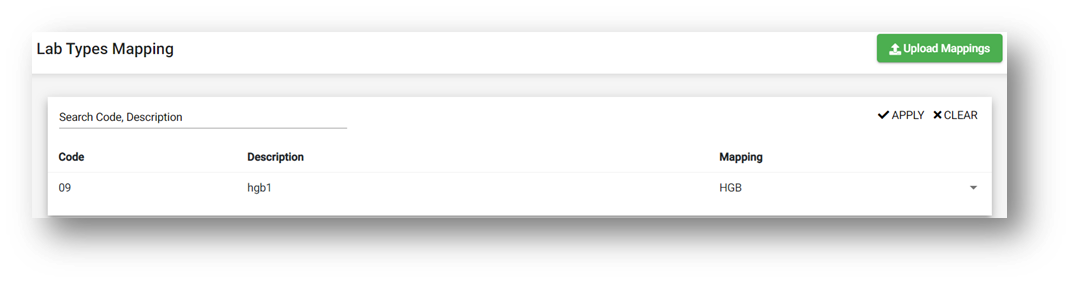
Figure 6 – Uploading the New Mapped Lab
Case Types
Case type mapping allows the administrator to determine where each procedure should be mapped. In MBH 2.0, the user MBH Admin would need to review the case type with the site administrator then update. In MBH 3.0, the site admin can manage the case type mapping function.
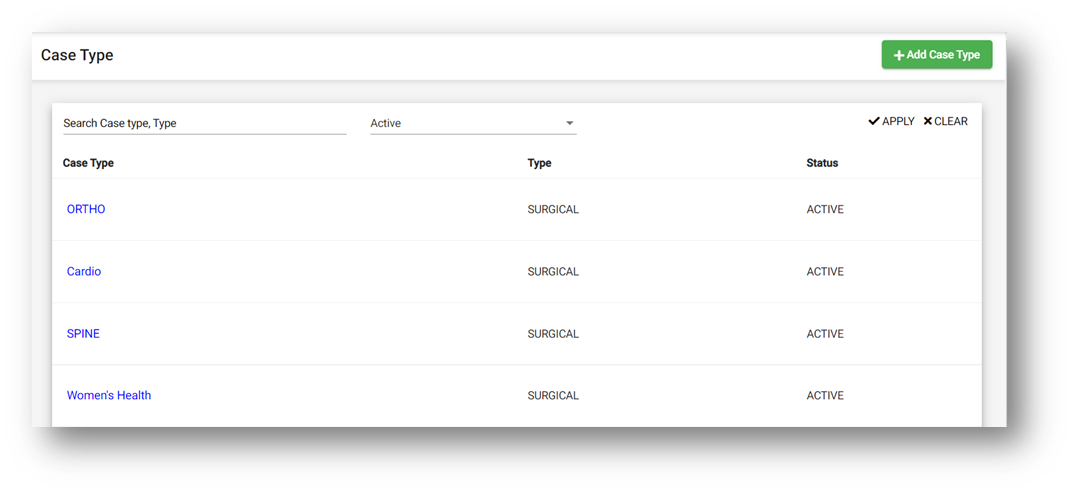
Figure7 – Case Type View
The user will click on Case Types on the left-hand side tool bar, then click the “+Add Case Type” to add a case type. Once updated, click on “Save Case Type”.
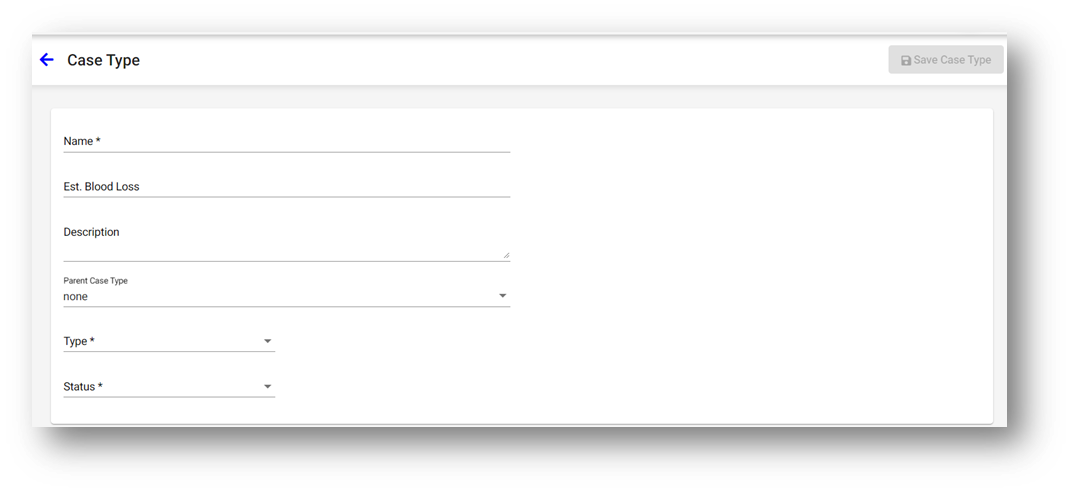
Figure 8 – Creating a new Case Type
Once the appropriate parameters are added and the case is saved. The new mapping will display as shown below.
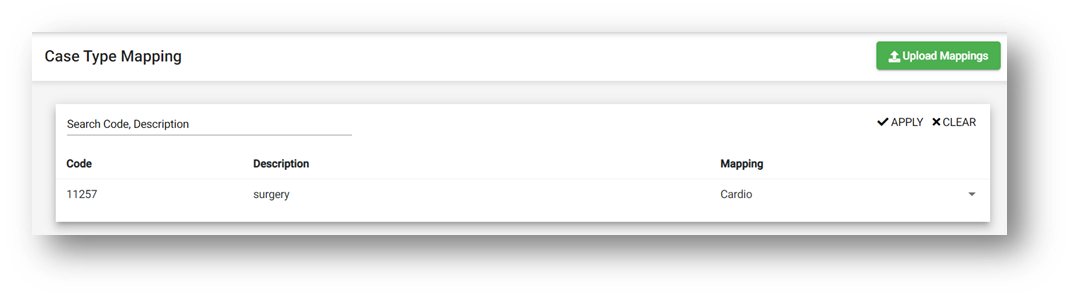
Figure 9 – Complete Case Type Mappings
Once complete, the user will click “Upload Mappings” to ensure that future mappings will be accurate.
4. Lab Interpretation
In MBH 2.0 the lab interpretation function is part of the Pre-Surgical Assessment and Recommendation Report. In MBH 3.0, The Lab Interpretation now sits on the patient dashboard. Once completed, it will be ingested directly into the Pre-Surgical Assessment and Recommendation Report.
The user will click the appropriate box based on the labs listed on the right hand side of page.
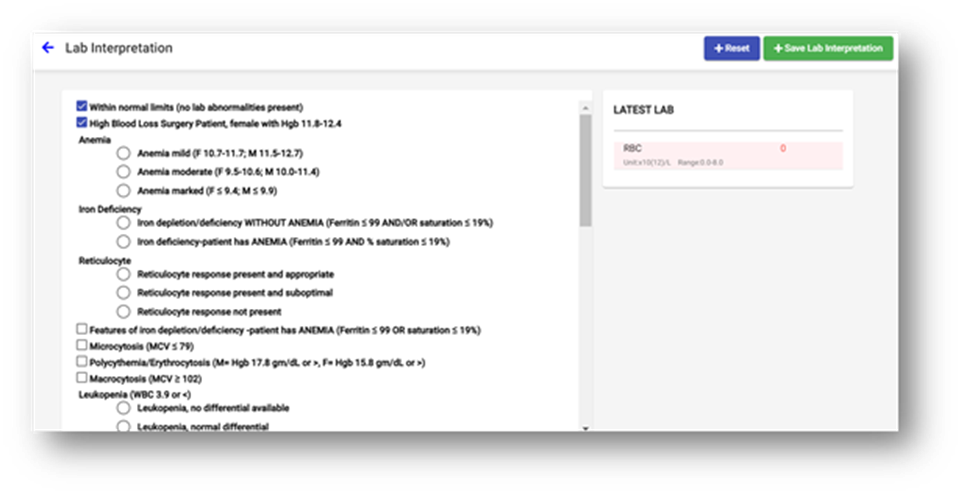
Figure 10 – Lab Interpretation function in MBH 3.0
5. Pre-Surgical Assessment and Recommendation Report Enhancement
In MBH 2.0 the PSARR has a copy and paste function where the client can choose pre-scripted options to add to the assessment. Whereas, in MBH 3.0, for the Pre-Surgical and Recommendation Report will utilize smart sections. They would determine which smart section to use by clicking a box opposed to utilizing the copy and paste function.
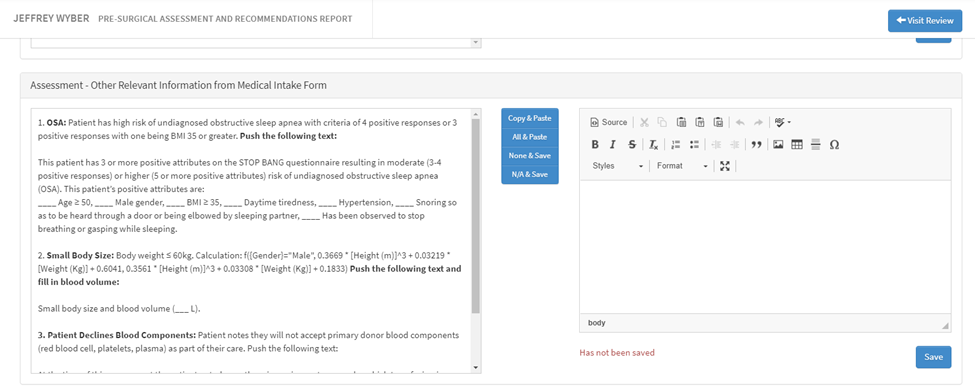
Figure 11- PSARR Example from MBH 2.0
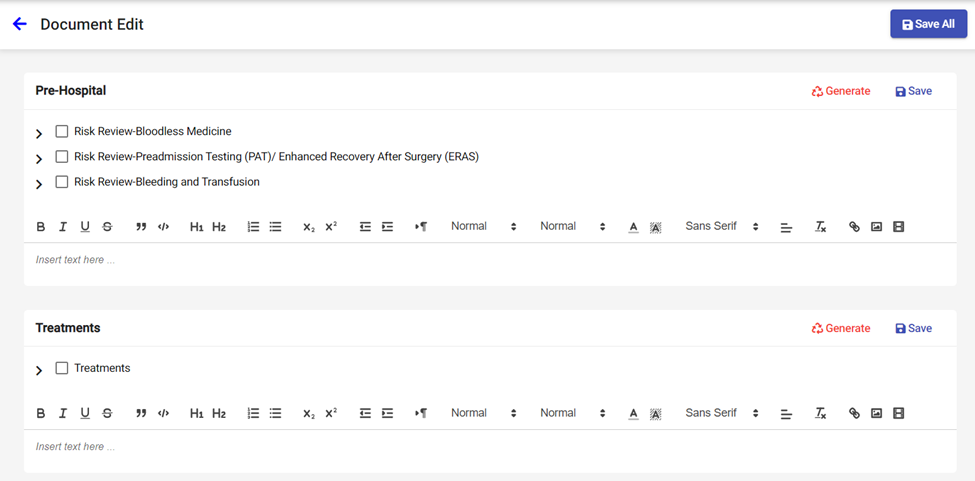
Figure 12- Smart Section use in 3.0
Downloads
© MyBloodHealth, an Accumen Company |
|---|