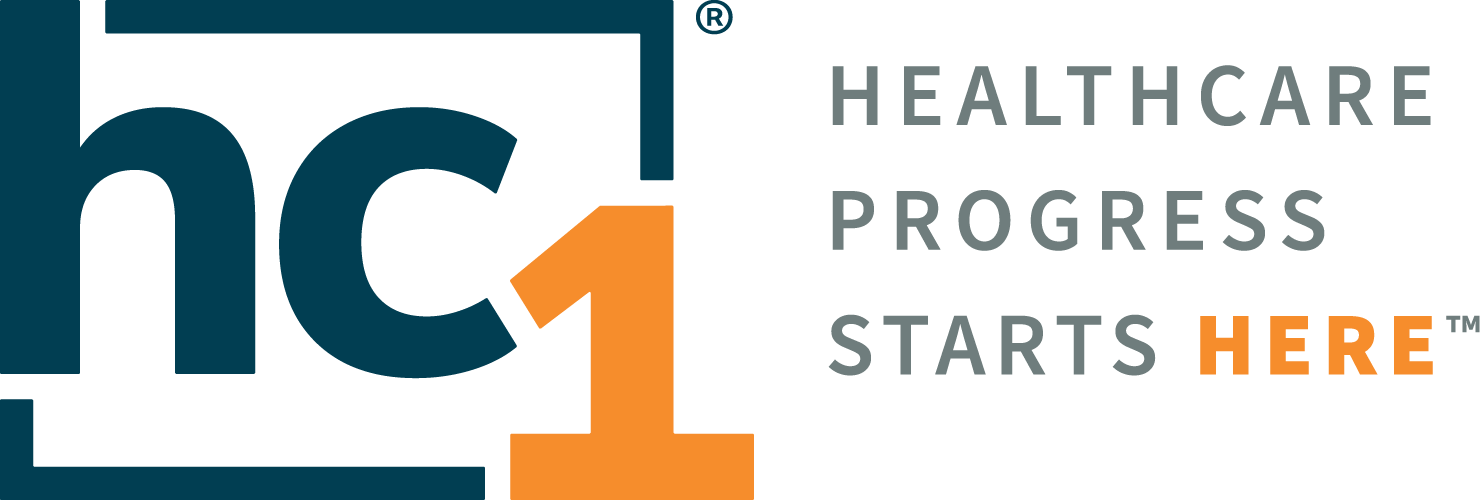MyBloodHealth 3.2.7
.jpg?inst-v=c52cba6f-38d2-438e-ac27-eb36ff3f2cdd)
Product Release Notes
MyBloodHealth®
Release 3.2.7
August 18, 2025
Product Detail and Version
Product Name | Version | Date | Comment |
|---|---|---|---|
MyBloodHealth | 3.2.7 | August 18, 2025 |
Revision History
Date | Version | Description | Author |
|---|---|---|---|
August 18, 2025 | 1 | Release Notes | Tiffany Hall |
Feature Release list contained in Version 3.2.7
New + Improved
Executive Financial KPI Tracker
HERCARE Clinical Impact Metrics
Anemia Treatment Data on Reports
Schedule Visit
Detailed Product Release Description
1. Executive Financial KPI Tracker
With the appropriate user permission, you can view current KPI information on the Dashboard tab. The new section counts progress toward the KPI treatment goal for the current month and the year to date and shows the calculated ROI impact. Green shading shows that KPI benchmarks are being met or exceeded, and red shading shows that benchmarks are not being met.
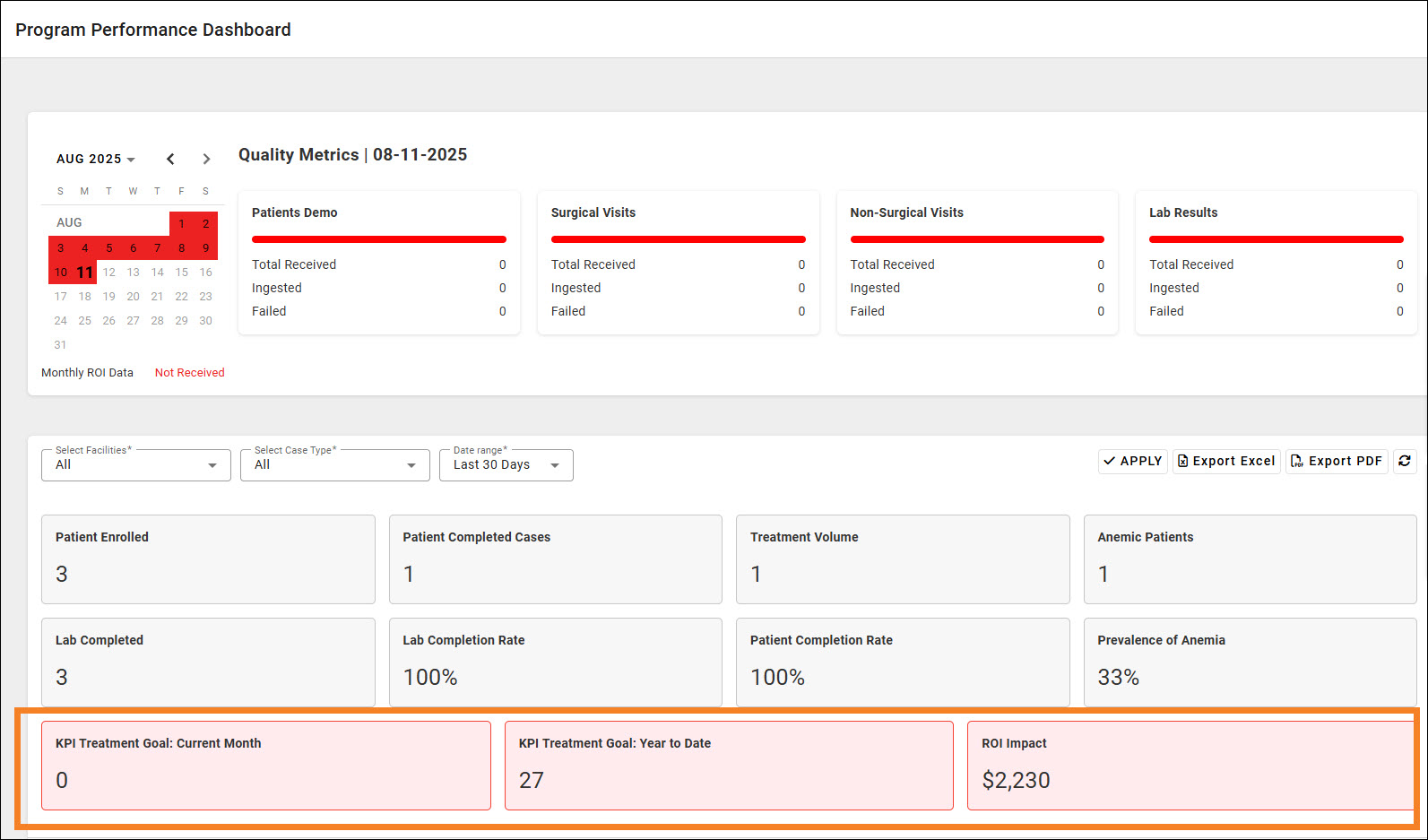
2. HERCARE Clinical Impact Metrics
The new HERCARE Clinical Impact Metrics: Transfusions report is a stacked bar graph that compares the number of transfusions given to two groups of anemic HERCARE patients: those who received anemia treatment and those who did not. The total number of transfusions is broken down according to the type of blood product. If you have the HERCARE module, you can access this report from the Reports tab.
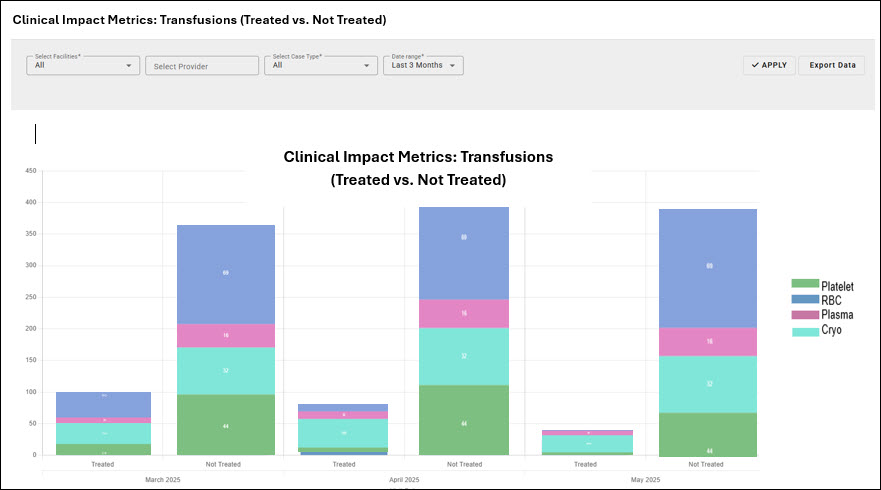
To see transfusion data for specific facilities or providers, choose the facility or provider you want from the filters and click Apply.
By default, this report shows data for the last three months. To change this time, choose a different value from the Date Range filter and click Apply.
To export the displayed report data to an Excel file, click Export Data.
3. Anemia Treatment Data on Reports
The Treatment Volume, Medication Revenue, and ROI Impact reports now include anemia treatment data, including treatment type and ordering provider.
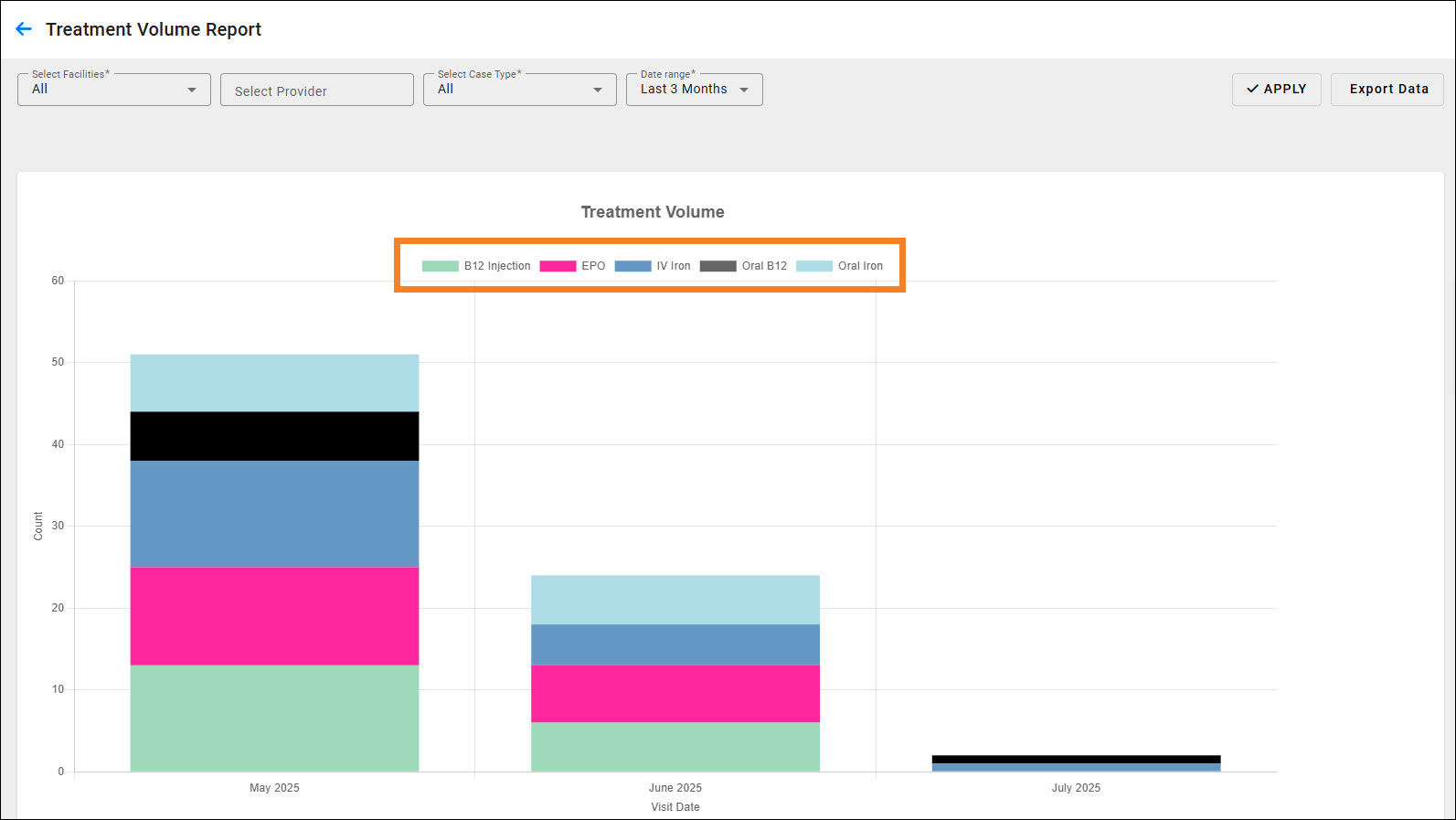
4. Schedule Visit Improvements
In response to user feedback, we have streamlined the process of scheduling a patient visit.
To schedule a patient visit:
From either the Surgical or Non-Surgical tab, click the Schedule Visit button. The Schedule Visit window opens.
Start typing the patient’s name in the search box. A list of matching names and their corresponding MRN numbers appears as you type.
When you see the correct patient in the list, click the name to open the patient information and verify that it’s correct.
Note: To change information on an existing patient record, click the Edit Patient button, update the fields with the new information, fill out the Change Description, and click Save.
If you don’t get any matches, click Add New Patient. The Add Patient Details window opens. Complete all required fields, which are marked with an asterisk, and click Save.
Click Next to open the Visit page.
Complete the Visit information and click Save.
5. Other Improvements
When you use the Clear Expired Visits button, it only clears visits that are unassigned. Assigned visits remain active to allow you time to complete visit documentation.
To help you correctly identify transgender patients throughout the MyBloodHealth application, a patient’s preferred name and gender are now displayed on the Patients tab and patient details page just as they are on the worklist.
Downloads
© MyBloodHealthThis document represents proprietary information and neither it nor its contents |
|---|