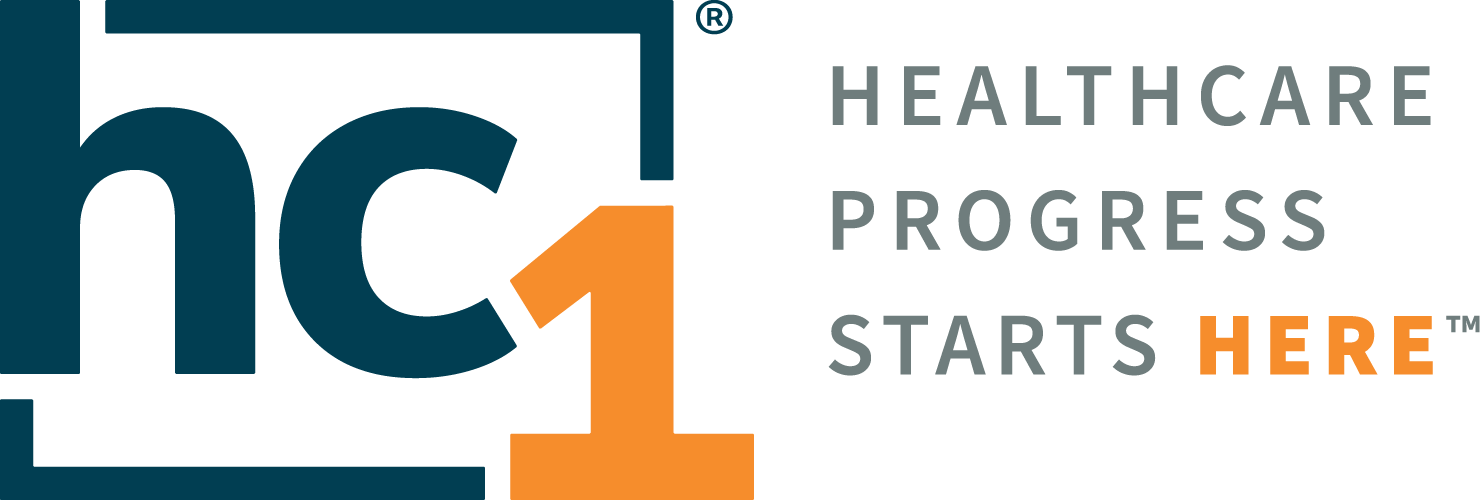MyBloodHealth 3.2.5
Product Release Notes
MyBloodHealth®
Release 3.2.5
March 19, 2025
Product Detail and Version
Product Name | Version | Date | Comment |
|---|---|---|---|
MyBloodHealth | 3.2.5 | March 19, 2025 |
Revision History
Date | Version | Description | Author |
|---|---|---|---|
March 19, 2025 | 1 | Release Notes | Tiffany Hall |
Release Overview
With the latest MyBloodHealth release, you now can:
Identify and resolve discrepancies between manually entered patient information in
MyBloodHealth and information from your EHR.Change the order in which lab results are shown.
Assign patients to multiple users within your care pod.
Feature Release list contained in Version 3.2.5
New + Improved
Data Validation
Lab Results & Comments Display
Multiple User Assignment
Patient Information Improvements
Report Improvements
Detailed Product Release Description
1. Data Validation
A red alert icon highlights when a manually entered date of birth, medical record
number, or patient address doesn’t match patient data received from the EHR. To
update the patient information, click the Go to Patient link in the message window that
appears when you click the alert icon. Review the patient information and edit it as
needed and save your changes.
You can inactivate locations. If you try to delete a location with associated patients, you now get a warning. Instead, you can prevent an unused location from being displayed to users by inactivating it:
From the Facilities tab, click the facility name for the location to open the Edit Facility page.
In the Locations section of the Edit Facility page, click the location name. The Location window appears.
Choose Inactive from the Status list.
Click Save Location.
Click Save Facility at the top of the Edit Facility page.
Postal code/zip code boxes only accept numbers. If you enter something other than five digits in one of these boxes, the box will turn red, and a validation message will be displayed.
2. Lab Results & Comments Display
Lab testing information is organized better. Lab results are now grouped by lab type. Within each lab type, the date, time, and results of the three most recent tests are shown, with most recent listed first. Abnormal results are shown in red. Click the ellipsis at the end of a lab type group to view additional tests within that group.
You can sort lab types in the order you prefer. By default, lab types are now shown by name in alphabetical order, but that may not be the order that works best for you. To change it, use the blue arrows to the left of the lab type sections to drag and drop the sections in the order you want. This order is saved as your user preference for all patient pages.
The order of the comments on the worklist page matches the order of the comments on the patients visit page. Before, the worklist sorted comments by priority first and then by date. Now, the comments order on the worklist follows whatever order you save as your preference on the patient visit page.
3. Multiple User Assignment
To facilitate patient care coverage during vacations and other absences, users who work in care pods can now assign patients to multiple users within that care pod:
Open the Surgical or Nonsurgical worklist on the side navigation, use the search feature at the top of the list to find the patient, and click the patient’s name in the search results.
In the top right corner, click Assign. The Assign User box appears.
From the Users List picklist, check all the users you want to assign.
Note: To unassign users, uncheck the box next to their name or click Unassign All.Click Save. The “User assigned successfully” message appears, and the newly assigned users will receive an email from support@mybloodhealth.com notifying them that a visit has been assigned to them.
The patient visit screen can display up to three users in the Assigned To section. If more than three users are assigned, you can hover your mouse pointer over that section to see the complete list.
4. Patient Information Improvements
The Patients tab displays the medical record number (MRN) in search results and on the details page. This change helps you differentiate between patients with the same or similar names and ensure that you are viewing the correct patient record.
The Estimated Delivery Date (EDD) for pregnant patients has been added to the patient record and is shown on the worklist and patient visit details. MyBloodHealth now ingests this information from the EMR, so you no longer have to add it as a comment.
Gestational ages for pregnant patients are now shown in the worklist and patient visit details. To calculate gestational age, MyBloodHealth requires that the EDD is provided for the visit.
5. Report Improvements
The Readmission report now counts the unique number of admissions for enrolled patients with anemia who have a readmission within 30 days. Before, the report counted the unique number of visits instead of admissions. This change provides a more accurate representation of the impact that anemia management has on patient readmissions.
“Patient Admitted to Hospital” has been added as an option on the Reason for No Treatment picklist. In the Patient Cancellation report, this option is listed as a cancel reason, with the Does Not Meet Criteria cancel roll-up type.
The Labs Completed in Time for Screening and Total Patient Qualified reports now include timeframes between 1 and 7 days and between 8 and 14 days. Before, these reports only had the 0 to 15 days timeframe. This change helps you to pinpoint where improvements can be made.
Downloads
© MyBloodHealth, an hc1 CompanyThis document represents proprietary information and neither it nor its contents may be disclosed to anyone without the specific permission of hc1. |
|---|