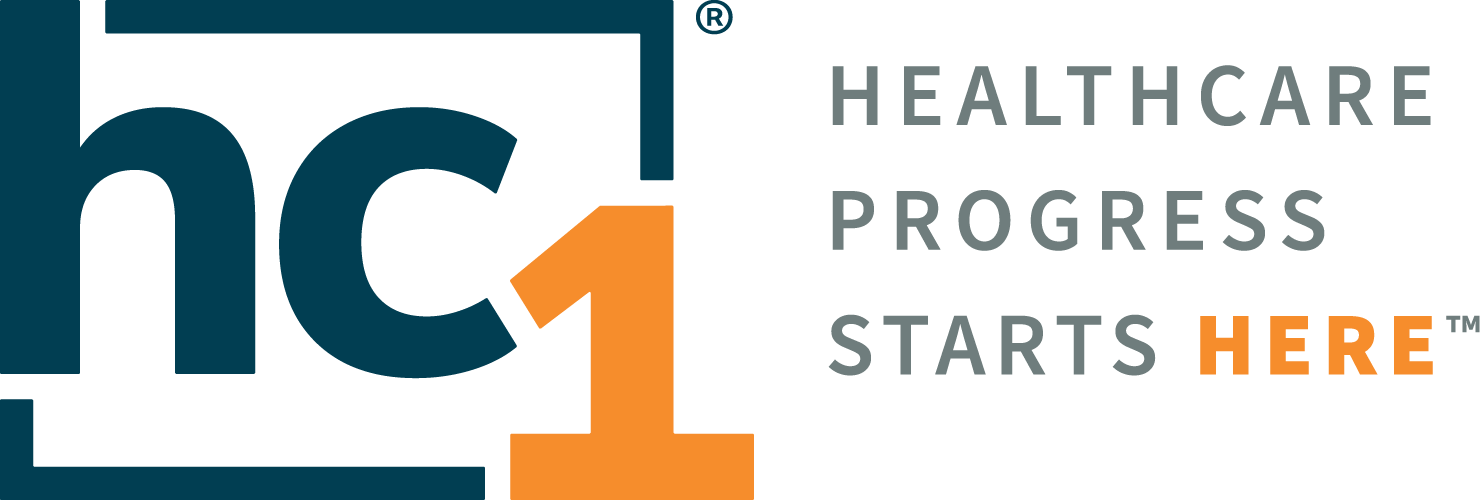Accumen Performance Suite 2.0

Product Release Notes
Accumen Performance Suite®
Release 2.0
November 4, 2022
Product Detail and Version
Product Name | Version | Date | Comment |
|---|---|---|---|
Accumen Performance Suite | 2.0 | November 4, 2022 |
Revision History
Date | Version | Description | Author |
|---|---|---|---|
11/04/2022 | 1 | Release Notes | Celena Blackwood |
Overview
The primary focus of the Accumen Performance Suite (APS) 2.0 release is user self-sufficiency. Accumen is deploying a host of features to improve user navigation, optimize user click-paths, lower support-team dependencies, and increase data accuracy.
Feature Release list contained in Version 2.0
New + Improved
Product Packages
Landing Pages
Manage Data
Fixes
N/A
Detailed Product Release Description
1. Product Packages
The content within the APS has been organized into “product packages.” Each package contains a landing page and content pages specific to that product package. The table below shows the two discrete product packages and its content page count.
Product Package | Lab Analytics | PBM |
Content Pages | 11 | 39 |
Administrative users must provide additional users with access and permissions to one or more product packages in the ‘Edit User Account’ screen (see image below).
Administrative > Admin Settings > Account > Users > Edit
Product packages are multi-select. If more than one product package is assigned, the user must be assigned a default package. This is the package a user will see upon log-in.
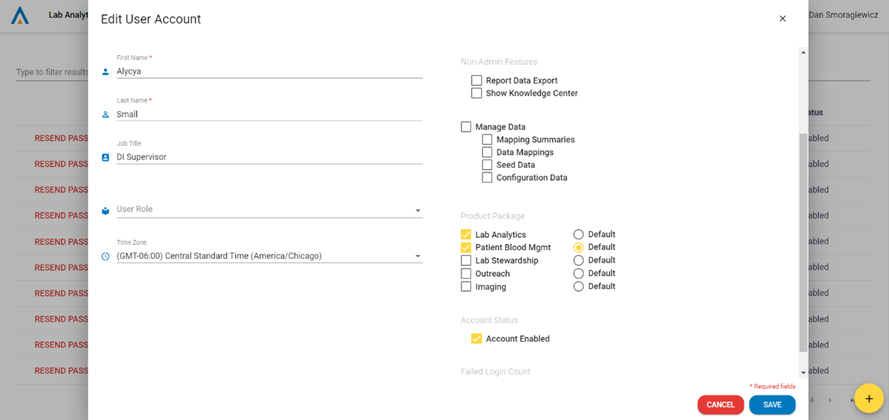
2. Landing Pages
The landing page is the first screen all users will see upon log-in. Each landing page is specific to the product package the user has selected. In other words, the product package’s landing page is made-up of content relevant to that package (see image below).
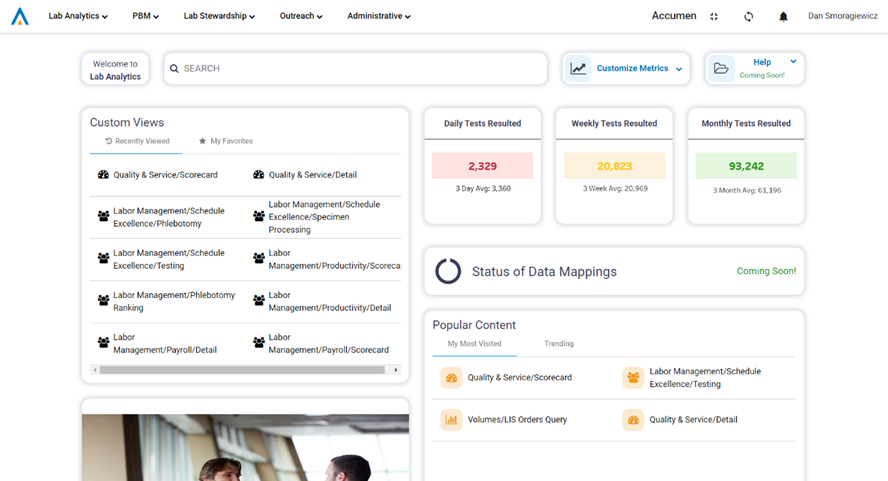
Adminstrative:
A user’s default landing page is determined by the user’s configuration in the ‘Edit User Account’ screen.
A user can navigate to the landing pages of other product packages by clicking the tier one menu items. Tier one menu items are visible in the top banner menu of any landing page, highlighted below.
A user is only able to see the tier one menu items that they are assigned access to in the ‘Edit User Account’ screen (see image 1 above).
Landing Page Elements:
Welcome Text - This element will read, “Welcome to [insert product package].” This notifies the user of the product package they are in.
Search Bar - The search bar enables the user to search for content pages specific to that product package. The user must type in at least two characters to return a result. The search queries the menu / sub-menu names.
Customize Metrics – This feature enables users to decide which summary metrics will persist on their landing page / pages. They can choose as many as three metrics from a pre-defined list of metrics.
Help - This element is a non-functional placeholder for a feature to be developed within six months.
Custom Views - Recently Viewed - contains a list of the user’s most recently viewed content pages. Each item on the list provides a clickable shortcut to the content page of the same name. This list maxes out at ten content pages.
Custom Views - My Favorites - contains a list of the user’s favorited content page. Each content page can be favorited by clicking the star in the upper-right corner of the page. By clicking the star, a user will add that page to their list of ‘My Favorites.’ Each item on the list provides a clickable shortcut to the content page of the same name.
Summary Metrics - contains values for three metrics most relevant to a system’s engagement with Accumen. These elements are not a dynamic function.
Status of Data Mappings - This element is a non-functional placeholder for a feature to be developed within six months.
Popular Content - My Most Visited - contains a list of the user’s most visited pages. Page counts are specific to the user and their history. Each item on the list provides a clickable shortcut to the content page of the same name.
Popular Content - Trending - contains a list of the most visited pages by all users on a running seven-day history. Each item on the list provides a link to the content page of the same name.
Marketing Feed - contains a LinkedIn Plug-In of Accumen’s last five posts. Hovering over the image will provide a text-preview of the post. Clicking the text will open the LinkedIn post in a separate browser tab. Clicking the arrows on the image will move ahead or behind to the next or previous post.
3. Manage Data
The ‘Manage Data’ menu is located under the ‘Administrative’ tier one menu.
Add/Edit Configuration Data
Configuration Data is comprised of user-created data, specific to the user’s health system. For example, if a user is overseeing performance for a five-facility health system, the user can add / edit the names of the five facilities using the configuration data tools.Add/Edit Seed Data
Seed Data is comprised of Accumen-standard data. These values are used across all APS customers to ensure best practice. For example, if a user oversees the assignment of provider medical specialties, the user can view the standard specialty groups used in APS.Edit Data Mappings
Data Mappings enable the user to assign configuration and seed data values to their data sets. Placing this function in the user’s hands through intuitive user interfaces ensures data quality, data accuracy, and analytical credibility.Data Mapping available in APS 2.0
Assign Facility Names to Facility Codes
Assign Patient Types to Patient Type Codes
Assign Blood Product Types to Blood Product Codes
Assign Component Test Groups to Lab Test Codes
Assign Specialty Groups to Provider Codes
Assign Provider Groups to Provider Codes
Assign Provider Specialties to Provider Codes
Assign Operating Room (OR) Locations
Downloads
© Accumen Performance Suite |
|---|